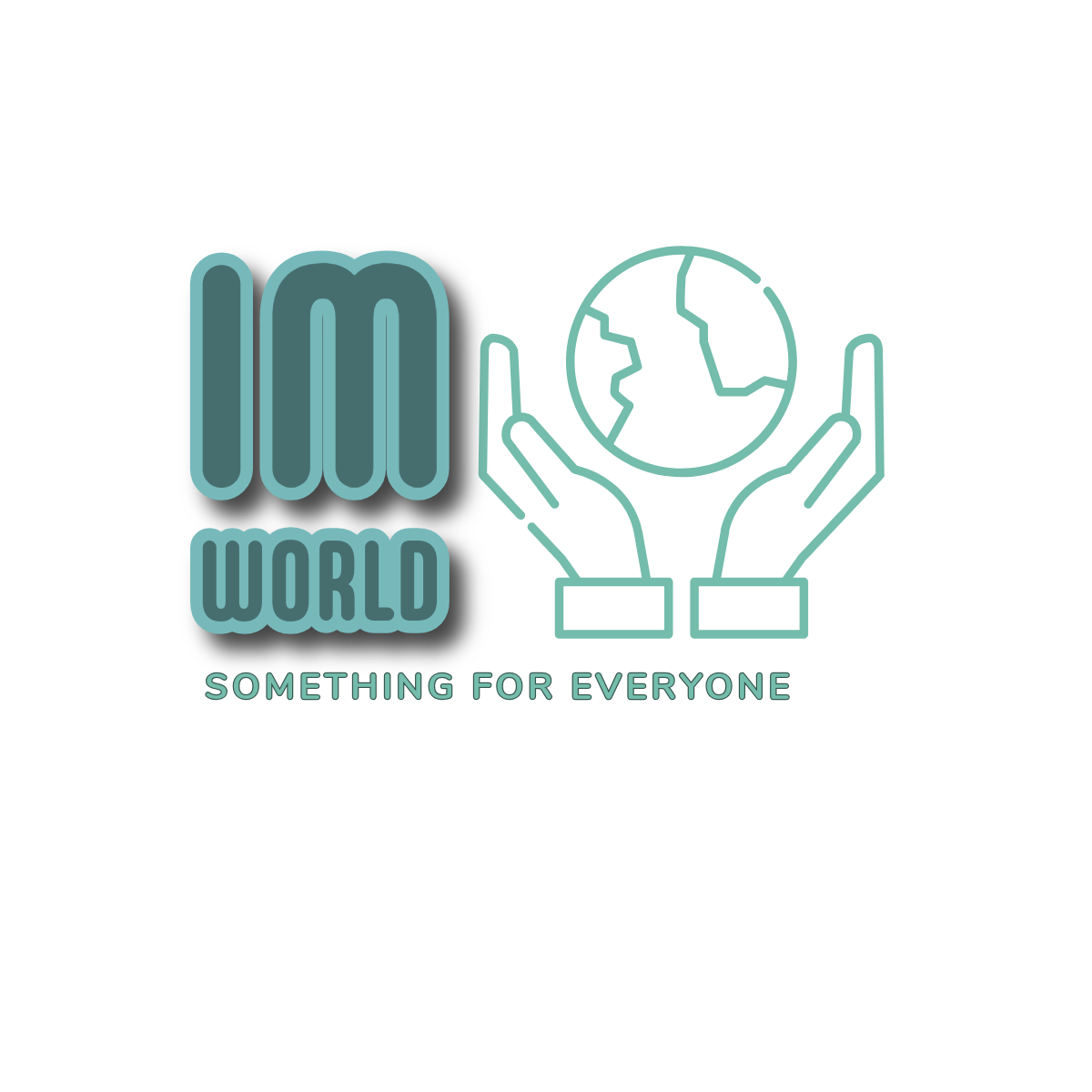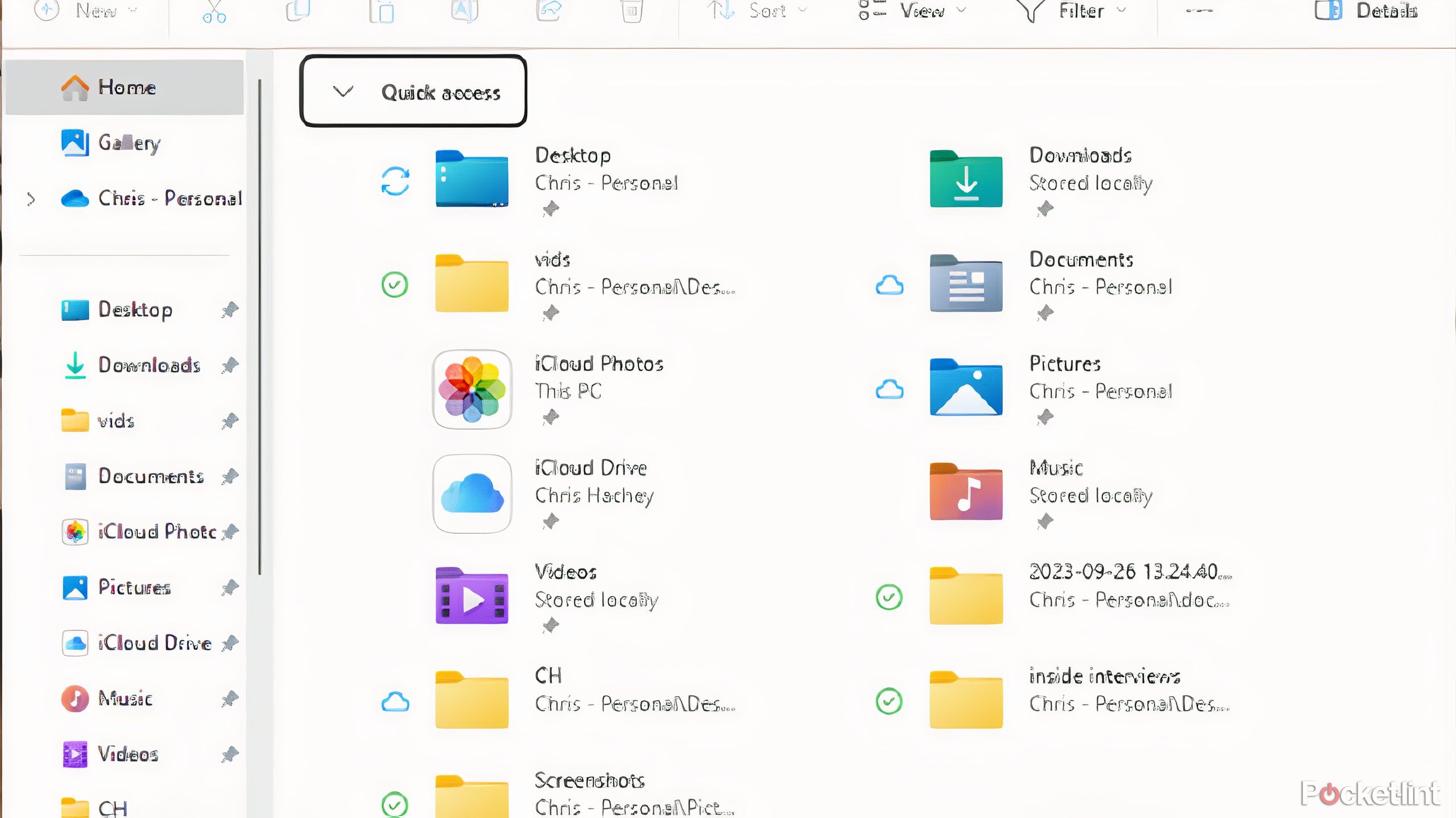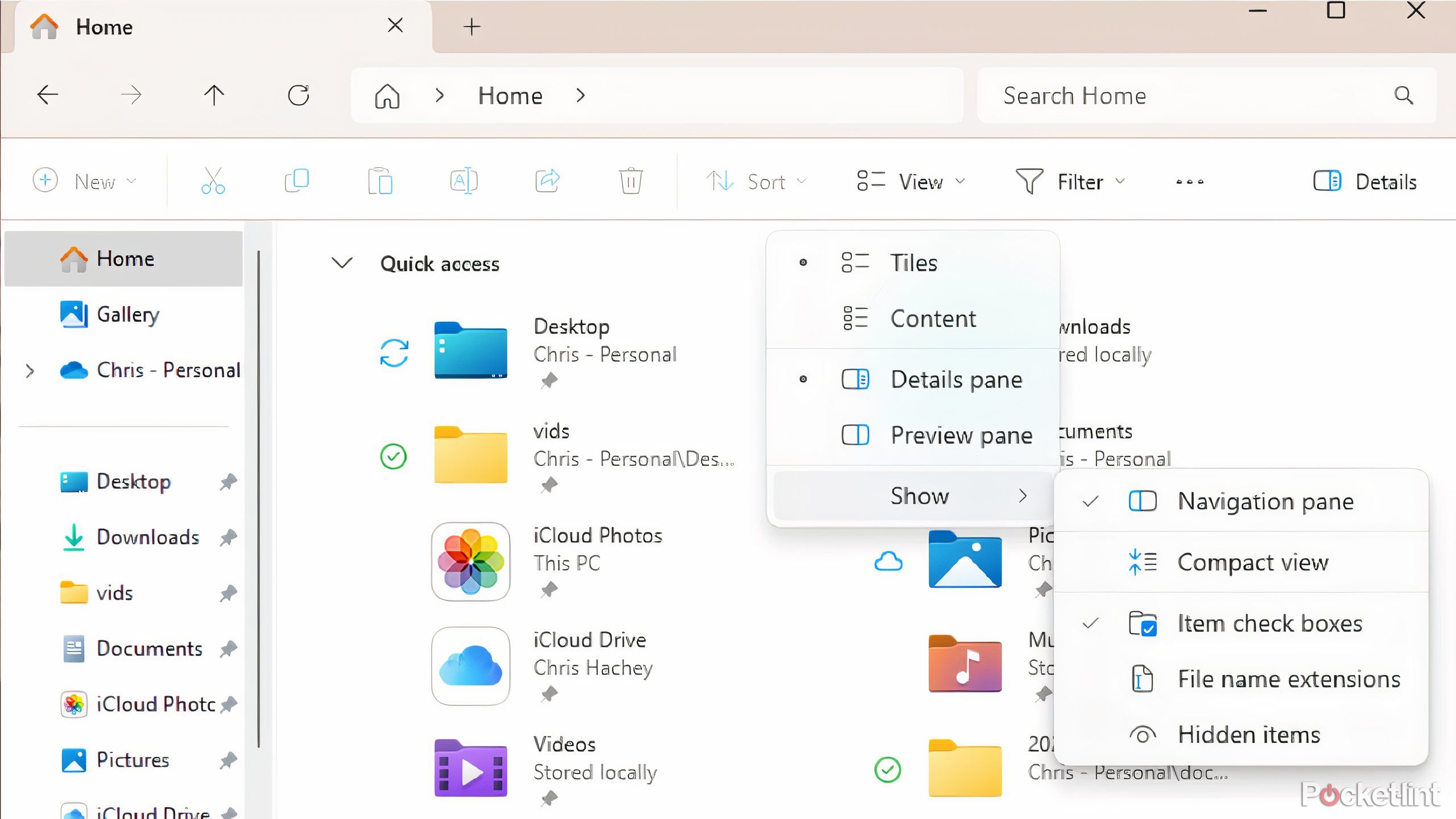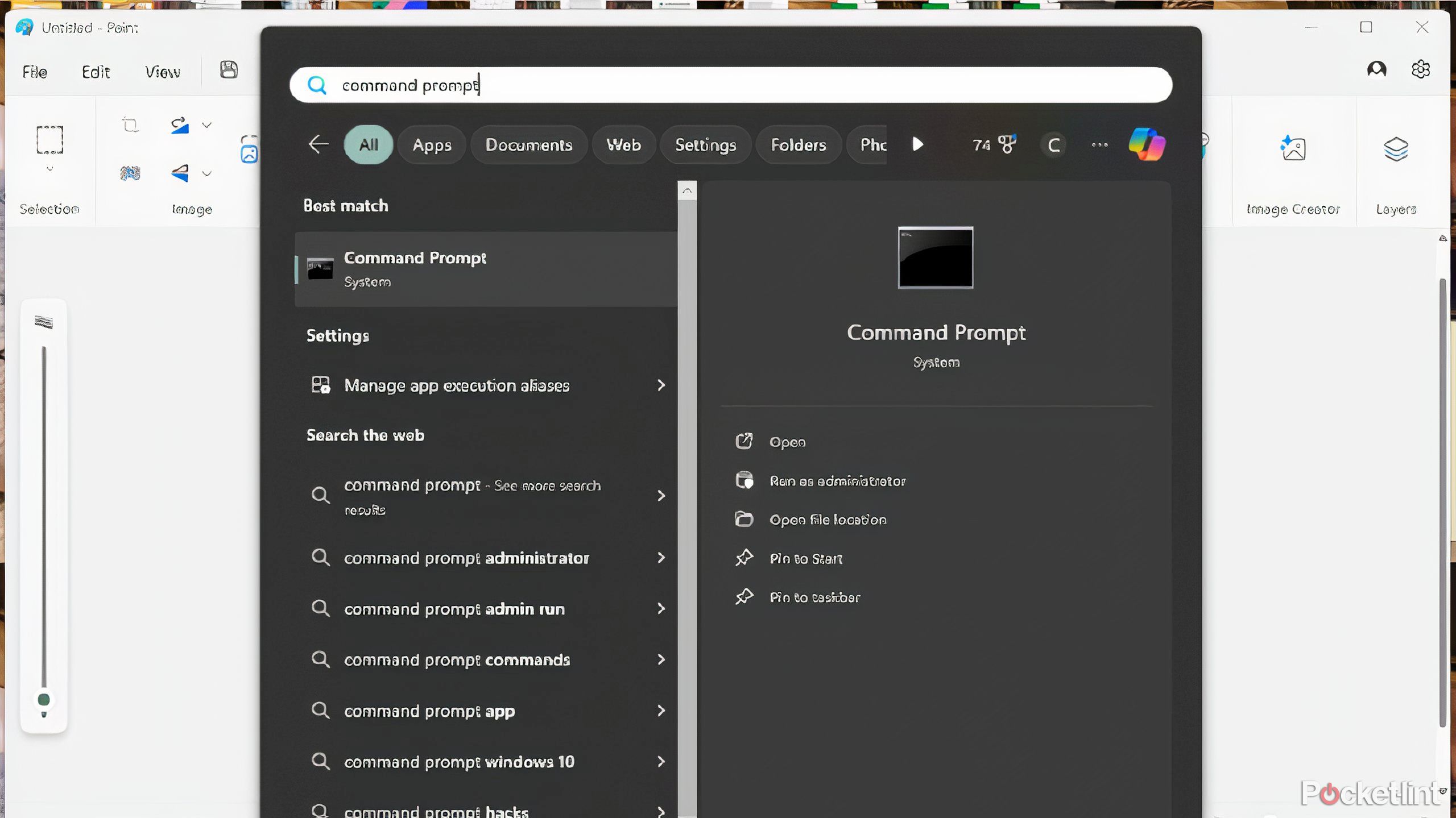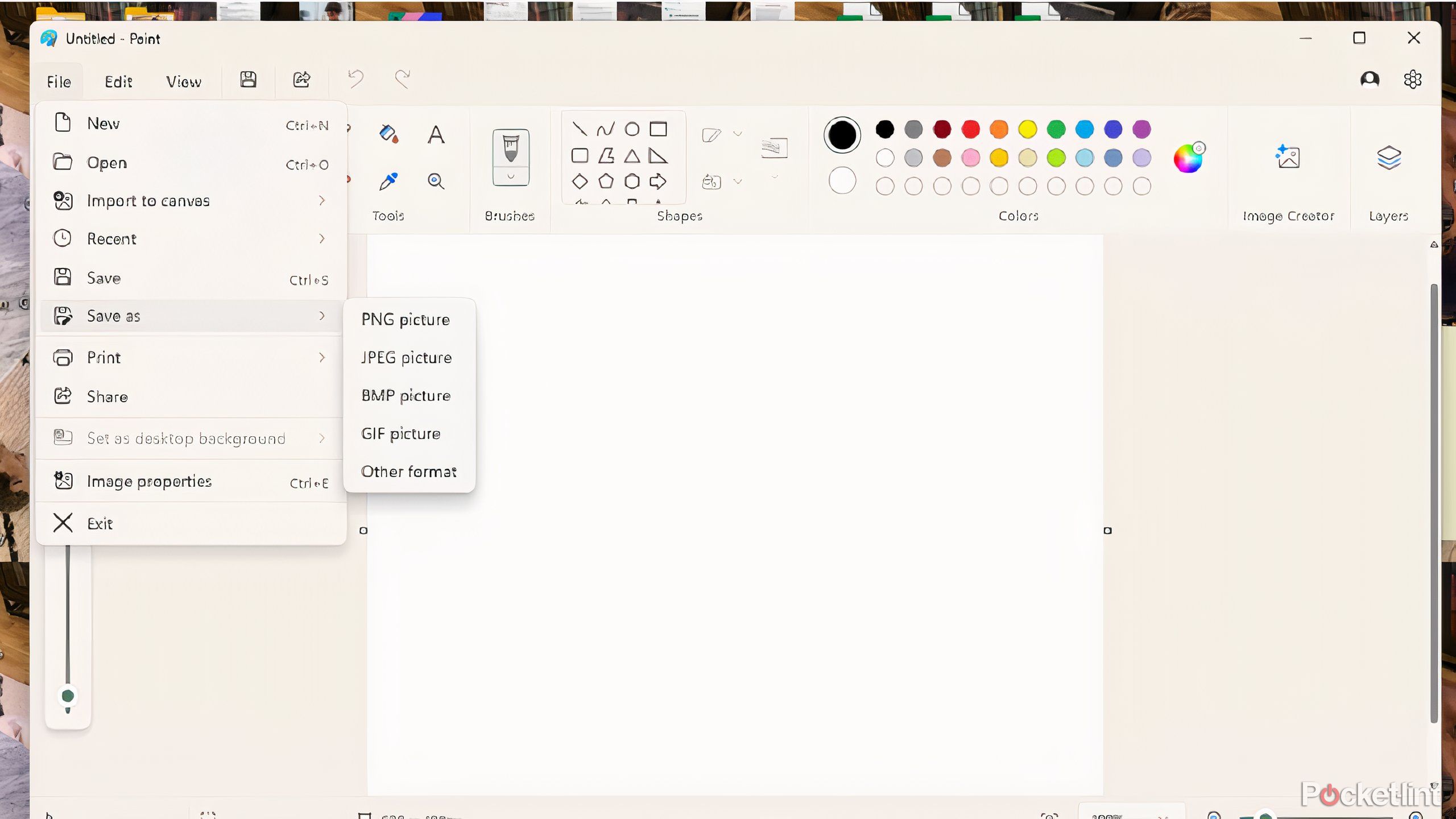Summary
- Changing file formats in Windows 11 can be done via File Explorer for quick swaps.
- Command Prompt offers a trickier method to alter file extensions, but it must be done carefully.
- Compatible apps like Paint allow for easy file format changes, such as images to different formats.
One of the most annoying things that can happen when you’re trying to complete simple tasks on a computer is uploading the wrong file. You’re about to hit submit on a school paper or want to send a photo through social media and you realize the file is in the incorrect format. If you’ve ever dealt with trying to switch a PDF to a Word doc or vice versa and aren’t sure how to do it, it can be incredibly frustrating.
Luckily, you can swap file formats multiple ways on your computer. At least, that’s the case if you’re using Windows 11. Think about how many times it would’ve been easier if you could fill out a PDF by typing in it rather than printing it out, filling it out, and then scanning it before sending it. You’ve probably dealt with that for doctor’s appointments, administrative paperwork, and more. You’ll need the right software to do that, or you can change the file format to make it easier to fill out.

Related
Here are 5 Windows features I can’t live without
I took these features for granted, until I started daily driving other operating systems.
If you run into this problem a lot, and you want a few different tricks to change the file format, I have you covered. While some file formats can’t be changed, there are a lot that are. Here’s how to change file formats in Windows 11 and what steps you can take to simplify the task.
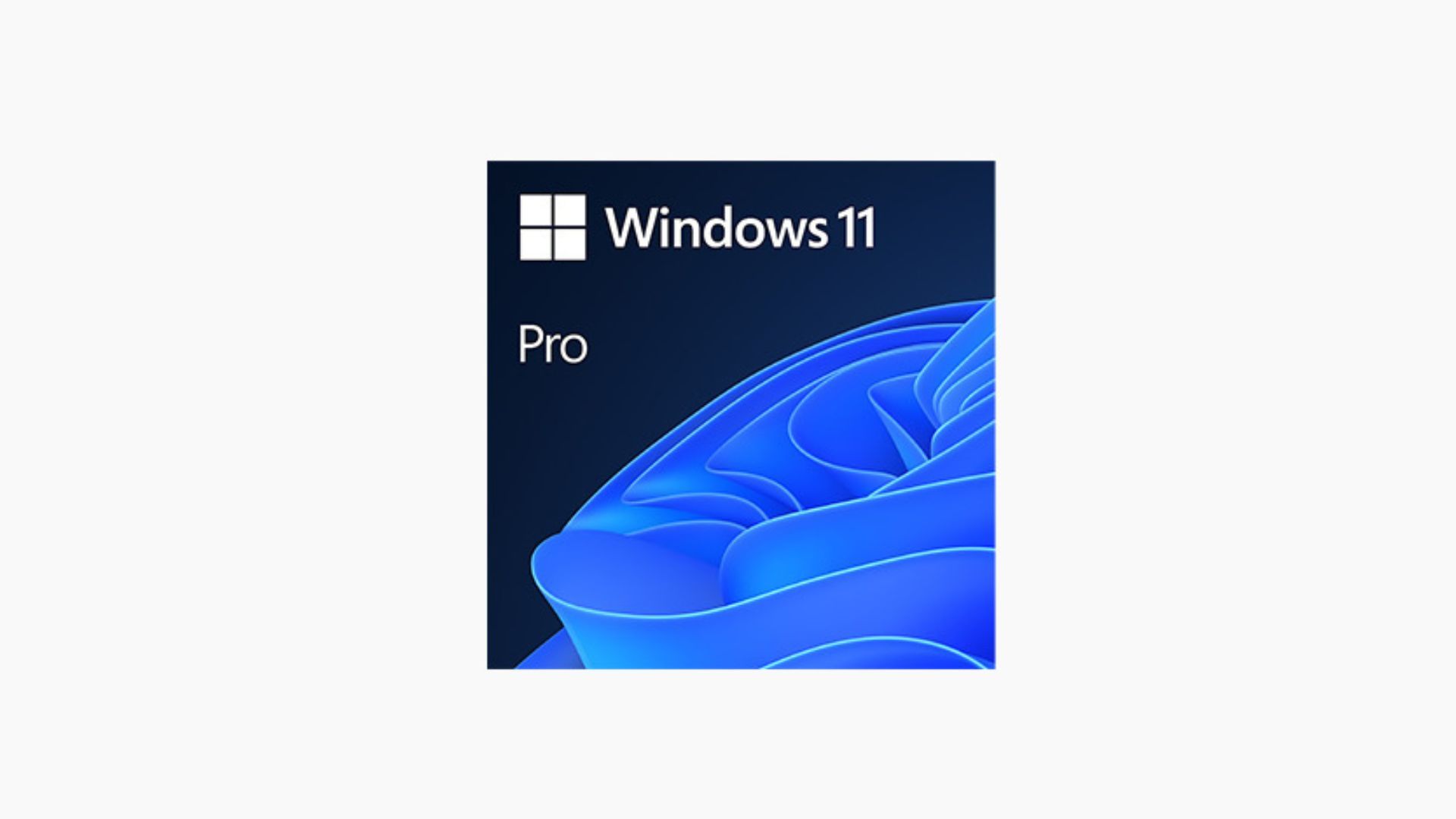
Microsoft Windows 11
Windows 11 is the newest version of Microsoft’s Windows operating system. It is common for a lot of laptops on the market today and there are multiple versions of it, such as Windows 11 Pro and Windows 11 Home.
What are file formats?
There are a lot of them
File formats define how files are organized and how their data is encoded. You can identify a file’s format by its extension, which appears at the end of the file name, such as .doc for Word documents or .png for images (PNG stands for Portable Network Graphics).
The file format often determines how you’ll use the file, and its purpose will guide your format choice. For instance, if you need an easily editable document, .doc or .docx is ideal. If you want it a little more difficult to tweak, .PDF is a better option. While software exists to edit PDFs, it’s not as straightforward as working with a .doc file.
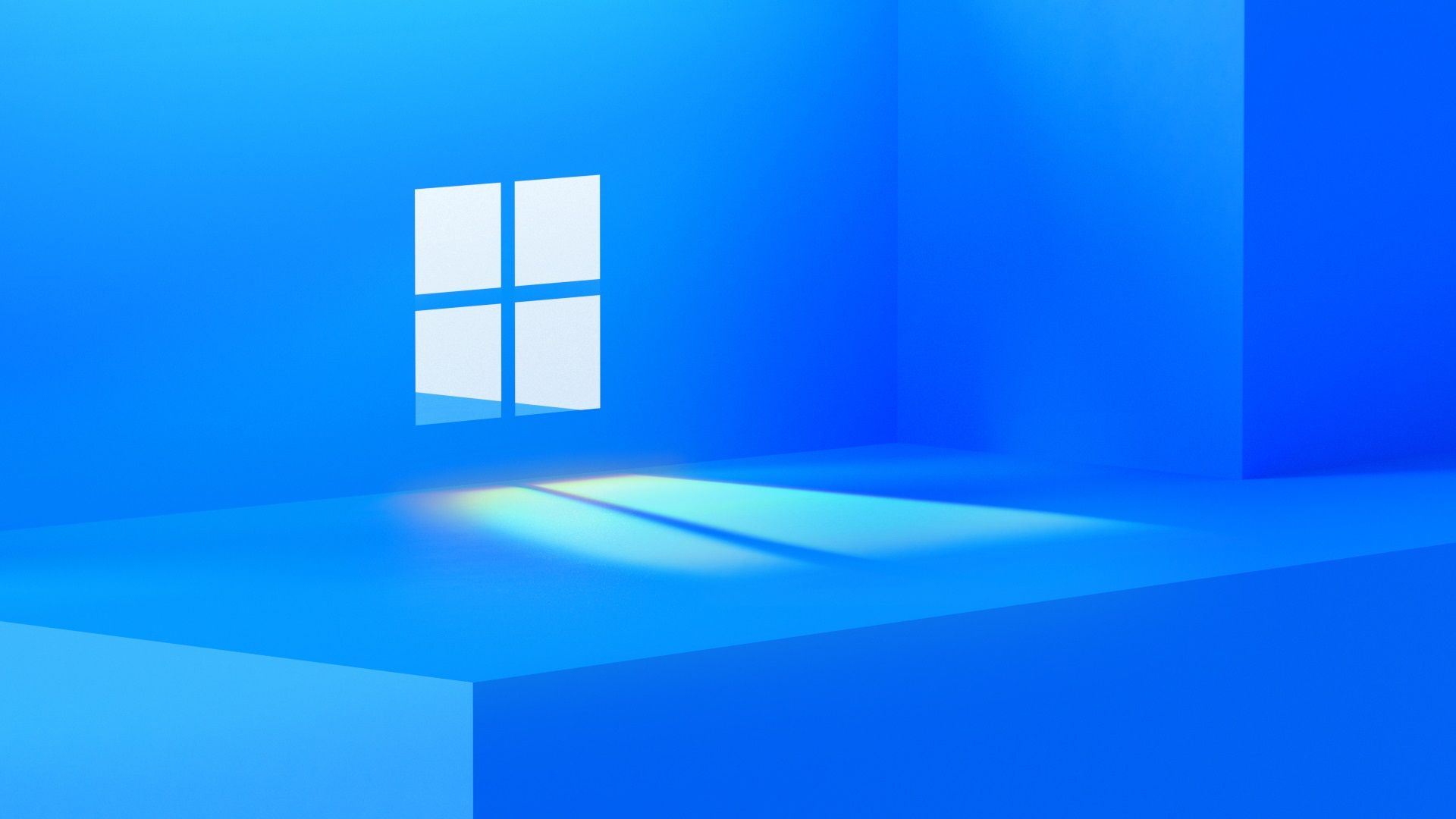
Related
How I customize Windows 11’s taskbar to make it truly my own
These are the tips and tricks I use to tweak my Windows 11 taskbar.
Some of the most common file extensions that you’ve probably come across are:
- .doc or .docx
- .psd
- .exe
- .avi
- .tiff
- .jpg
- .png
- .bmp
- .aif
- .html
How to change file formats in Windows 11 through File Explorer
This is the quickest and easiest way to change file formats
If you want the shortest route to swapping file formats in Windows 11, it’s through File Explorer. File Explorer is typically found in the taskbar at the bottom of the screen, but you can also search for it in the Windows menu. This, similar to Apple’s Finder, can just give you a place to store all of your files or at least give you an overview of where all of your files could possibly be on your computer. You can go deeper and deeper into folders and sections of your computer once you’re in File Explorer — it’s the overarching view of everything stored on it.
In order to change the file format, you have to remember what you named the file, at least partially.
- Open File Explorer.
- At the top of the File Explorer section, below the search bar, you’ll see a menu titled View. Click on it.
- Now click on Show and then click on File name extensions.
- Now you need to go to the file you want to change. Once you find it, you can right-click on it.
- Another menu will pop up with multiple options. The one you want is the third icon at the top with an A on it. That’s the Rename option. Click it, and know that you can also press F2 to rename it.
- Change the extension of the file format to whatever you need it to be by changing the letters after the period.
For example, you can change it from .jpg to .png or .tiff. Once you’ve done that, the file will be changed automatically.
This won’t work for every kind of file. If it doesn’t work for the file you’re trying to change, Windows will appear and tell you that it won’t work.
How to use Command Prompt to change a file extension
This way is a lot trickier, but it’s effective
Command Prompt allows you to go into the backend of the computer, if you will, and provide commands to the operating system in a granular way. It provides a more efficient method for executing tasks compared to navigating through multiple menus. However, it’s important to use Command Prompt carefully — if you perform incorrect commands or make typos, it can permanently alter or damage files. Using this should be done extremely carefully, and make sure to always save your work before you try and change it using Command Prompt.

Related
I don’t know how I used Windows 11 before these 7 PowerToys apps
Downloading these PowerToys tools took my Windows 11 OS from meh to wow.
- Open Command Prompt by searching for it in the Start menu.
- Type in this prompt to get to the file that you want and press Enter. cd c:\PATH\TO\FILES (This can be a path to your documents folder, photos folder, etc. The path is the name of your user profile, the to is the larger folder that your file is in — such as downloads or documents, and the files is the type of place it is, like a folder.
- To see the files in that location, type in dir and hit Enter.
- This will show you all of the file names of all the files in that location. Type ren “FILENAME.OLD-EXTENSION” “FILENAME.NEW-EXTENSION” with the filename as the name of the file and the old extension being what it was and the new extension being what you want it to be. You will use quotation marks if there are spaces in the file name.
If you want to change multiple file names, you can repeat step four. After that, the file extension will be changed.
It should be noted that using Command Prompt can potentially alter your files and change them permanently, if you misspell something or don’t execute the command properly.
How to use a compatible app to change the file format
Do this with a number of applications
Want to swap an image file from one format to another? Use an app that’s compatible with both. This goes for any kind of file with multiple kinds, such as audio, visual, text, and more. You can change document types in Word. You can swap file extensions in Paint for images. This is one of the most common ways to change file formats and maybe the one you use most effectively.

Related
You can now share files between your iPhone and PC via Phone Link
You may need to update Windows and a couple of apps, first.
If you want to change file formats in Paint form a jpg to a png or something else, it’s simple:
- Open Paint.
- Open an image in paint by clicking on File and then Open.
- You can also immediately start drawing or using Paint and then go to save the current work.
- Click on File and then Save As.
- Once you’ve done that, there will be a number of options you can save it as, including png, jpeg, bmp, and gif. There is also “Other format” at the bottom. Choose which one you want.
This isn’t the way all applications work, but it’s how Paint works for changing file formats. Using Save as and swapping file formats is common throughout applications and is worth the try if you want to swap extensions within a compatible app.