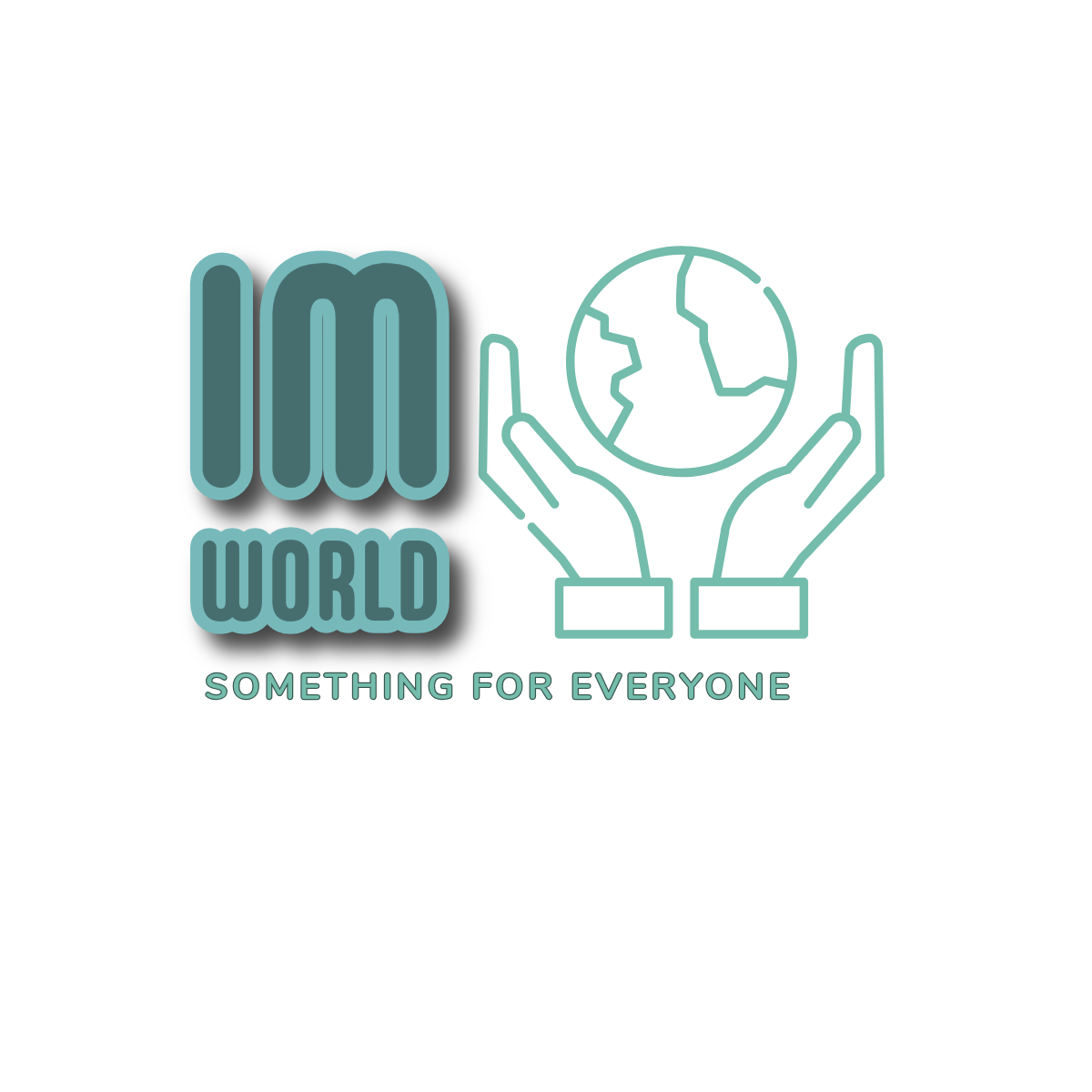Summary
- Using your computer, you’ll need to copy ripped video files to an external SSD you can connect to your TV.
- Make sure that the SSD is properly formatted, and that videos are converted to something your TV ‘s apps will recognize.
- You may need an add-on media streamer with USB if your TV’s apps aren’t compatible.
Online streaming services are a drain on the wallet, of course, but they’re also a risk if you care about keeping access to your favorite movies and TV shows. We’re all familiar with the problem of popular titles jumping from service to service — but on top of that, it’s worth remembering that you never actually own anything online, even when you “buy” something from a company like Apple or Google. What you’re really getting is an indefinite license, one that can still be revoked if a vendor goes out of business or loses distribution rights. It’s a sacrifice in the name of convenience.
If you’re willing to put in some effort — and some short-term investments — you can get around these hurdles with the USB port on your TV (or media streamer). Below I’ll guide you through some of the basic steps and concepts, including the pros and cons involved.

Related
What your TV’s eARC HDMI port actually does
You may need an upgrade to take full advantage of eARC audio.
How to build a personal streaming library
You don’t have to raise the gangplank
Samsung / Pocket-lint
The first thing is to actually amass a personal video library on storage you can connect to a TV. You’ll want a Mac or Windows PC, and an external SSD (solid state drive) with USB 3.0 or better. USB 2.0 will technically work, but it’s dramatically slower than 3.x. Copying movies will take an eternity, and may not provide an optimal streaming streaming experience. In fact, it’s best to have a TV with USB 3.x, too — it’s a crime that any manufacturer is still using 2.0. If your TV doesn’t have a 3.x port, you may be better off connecting a drive to a third-party media streamer, or using network-based library options like Plex.
A lot of people build local libraries by “sailing the seven seas,” to be euphemistic. The closest you can get to staying above-board is by buying and ripping DVDs or Blu-rays. That’s still potentially illegal, depending on where you live, but you’ll at least own legal copies on disc, and what publishers are really concerned about is illegal distribution — there’s no harm done if you’re the only one who can watch a video.
Even a single 1080p movie can consume a couple of gigabytes, and 4K movies will devour upwards of 4GB.
“Ripping” means copying video off a disc and onto your PC. You’ll need a DVD or Blu-ray drive, and some sort of conversion app, perhaps the most popular one being HandBrake. It’s free, open-source, and multi-platform, although you’ll need additional software (Google is your friend, here) to address copy protection.
If you’re not too picky about video quality, you can build a large library on the cheap by picking up DVDs from bargain bins. You’ll be limited to 480p resolution and an older catalog, though — if you want titles in 4K HDR, or even just 1080p, expect to spend more on Blu-ray.
Make sure there’s plenty of space available on your computer and/or external SSD. Even a single 1080p movie can consume a couple of gigabytes, and 4K movies will devour upwards of 4GB, sometimes twice that. A 256GB SSD is probably the bare minimum for dedicated storage, and more realistically I’d shop for 1TB or more, though you may have to check what capacities are supported by your TV.
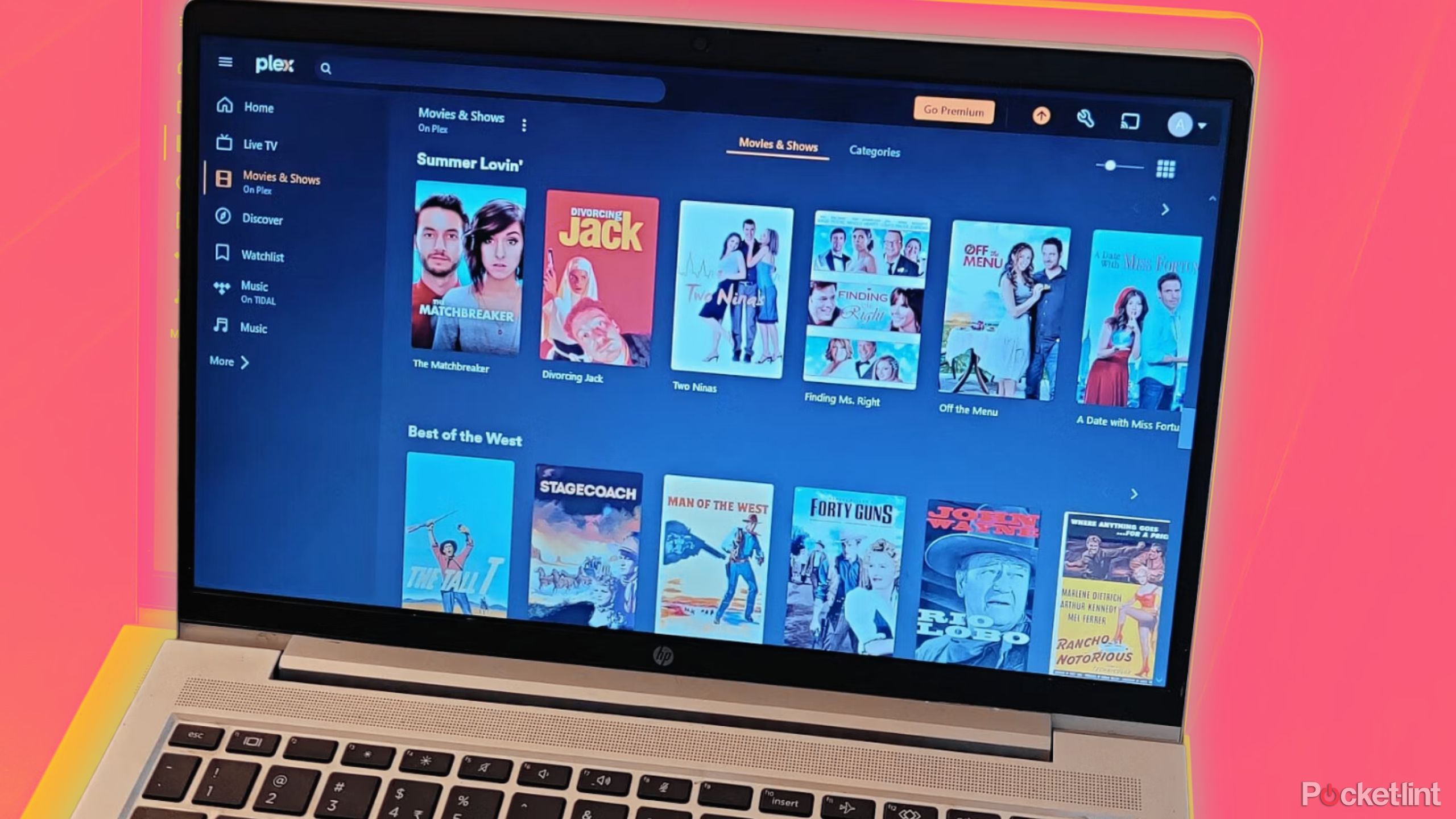
Related
What does Plex actually do? Here’s how to get started streaming with it
Here’s everything you need to know about Plex, the customizable streaming service and media player.
How to stream your personal library using a TV’s USB port
Time to jump a few hurdles
Before anything else, you’ll need to make sure that the files you downloaded are converted into a format your TV and/or its apps can recognize. It’s typically safest to convert videos into MP4 files using H.264 compression, something apps like HandBrake are adept at. TV apps may potentially support or even require other formats, but check app store pages and web support documents before wasting your time and effort. You may also need to format your SSD for a compatible file system, like FAT32 or NTFS. Check your TV’s support pages.
Playback can potentially be the most complicated aspect.
Speaking of efficiency, be sure to name and organize your video files properly so that they’re easy to identify. I tend to use a “[movie/show name] ([year])” format, which avoids the problem of identifying remakes and reboots — “Dune (1984)” is obviously the David Lynch movie and not Denis Villeneuve’s 2021 version. You should also include terms like “Extended Edition” or “Director’s Cut” for alternate releases. Videos with subtitle files (e.g. SRTs) should always be organized into their own folders, which avoids a confusing mess, as well as the threat of subtitle files breaking or overwriting. For TV shows, I also create subfolders for individual seasons — say, “Season 1,” “Season 2,” and “Season 3” under “Twin Peaks.”
Playback can potentially be the most complicated aspect. Some TVs ship with preloaded apps for playing USB media, such as Roku Media Player, but these can be cumbersome to use, and may not play some files as expected. The biggest issue is watching videos with subtitle files — built-in apps may not know to look for them, in which case foreign-language movies will be indecipherable.
You may need to turn to third-party playback apps like VLC, which is available on Google/Android TVs. Pay attention to features and compatibility, however — some apps, like Plex, rely on a client-server system, which means you’ll need a computer or network-attached storage (NAS) with server software installed. You’ll probably be bypassing your TV’s USB port entirely.
If your TV doesn’t seem to offer compatible apps, it’s time to turn to an add-on media streamer with a USB port, like the Roku Ultra or Nvidia Shield TV Pro. Unfortunately, that excludes devices like the Apple TV 4K or Google TV Streamer, but streamers will at least work with any TV that has HDMI — meaning all of them.

Related
The new Roku Ultra skips one feature it really needed to be worth the upgrade
The newest generation of the Roku Ultra has just been released, representing the first update to Roku’s top-of-the-line streamer since 2021.