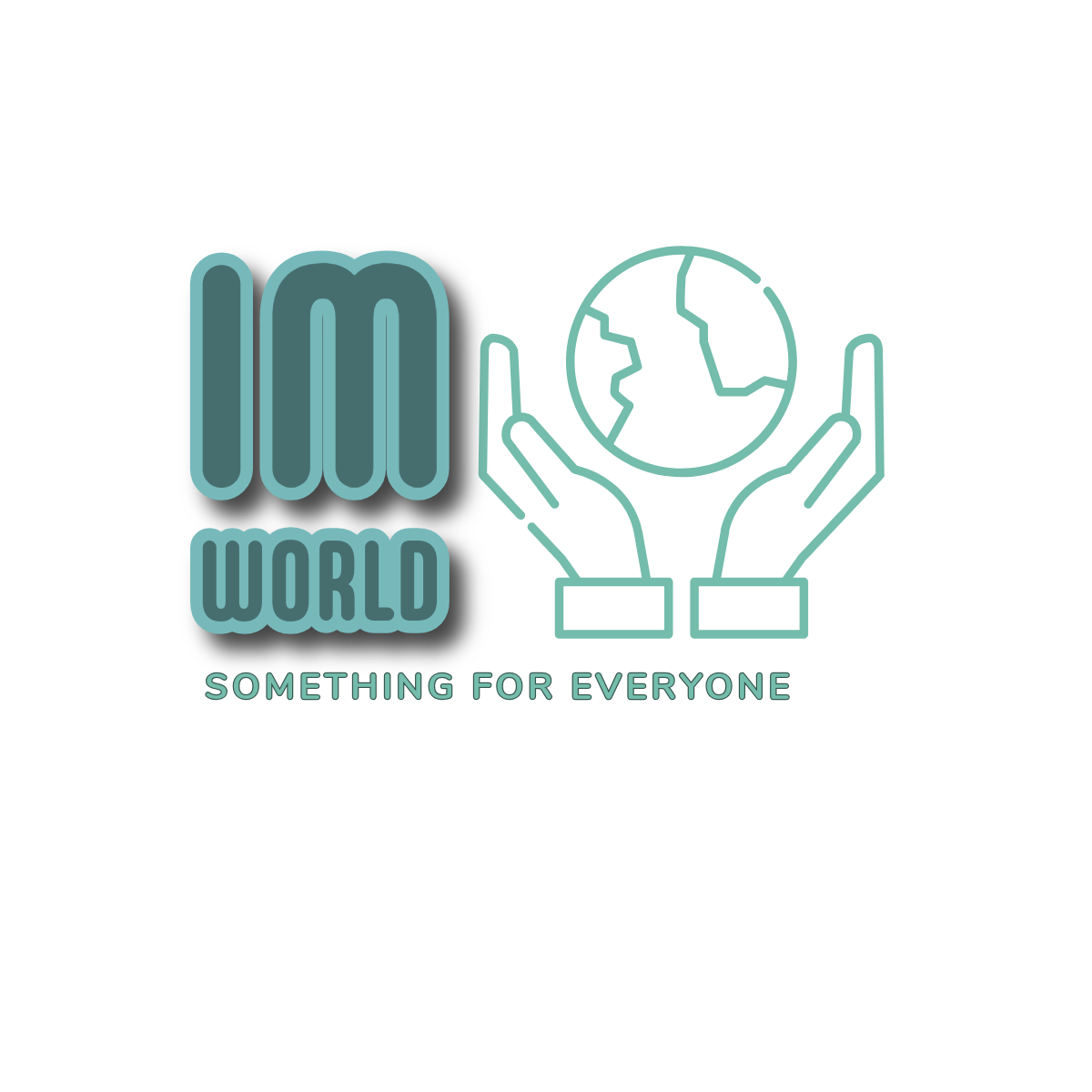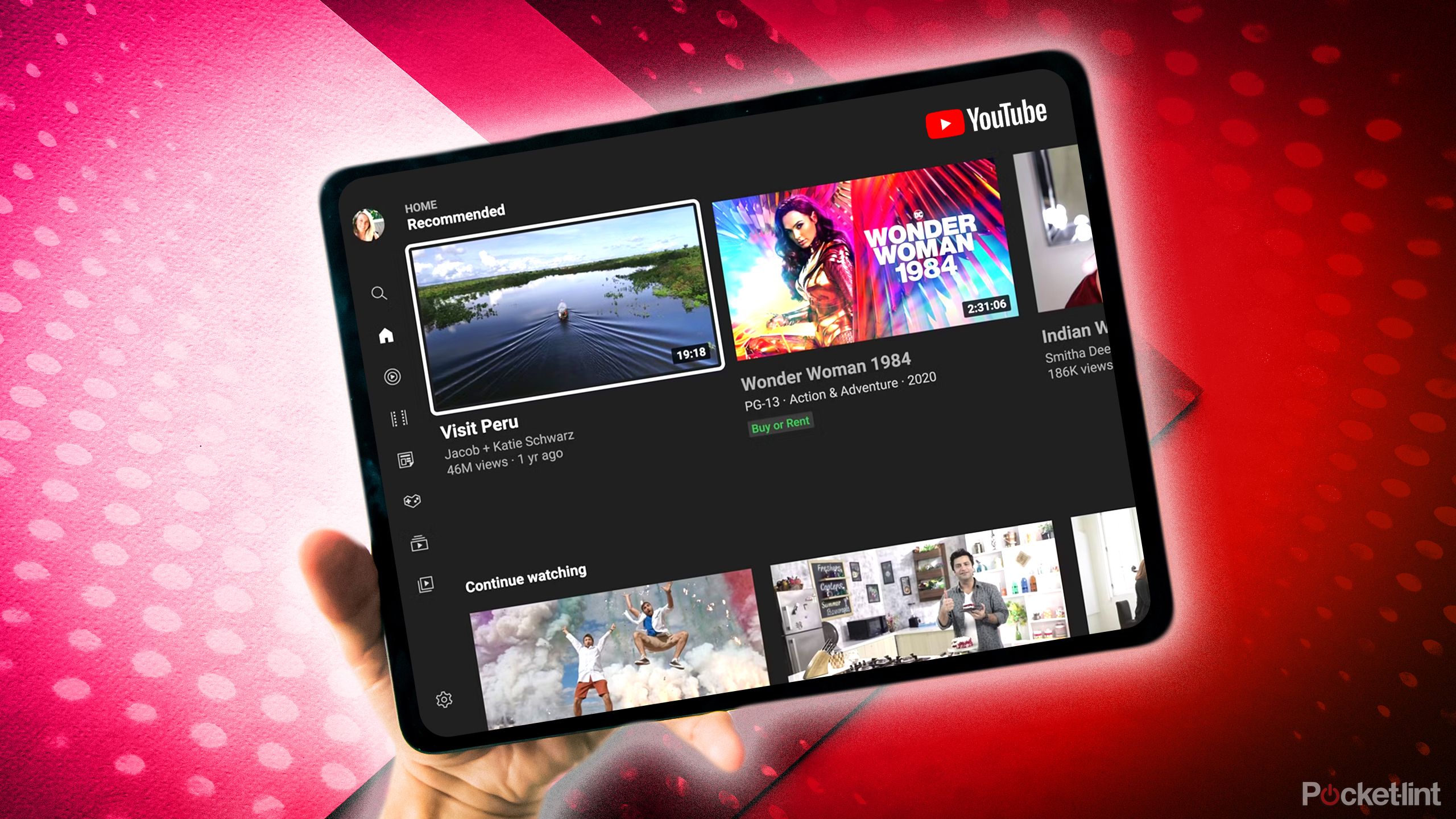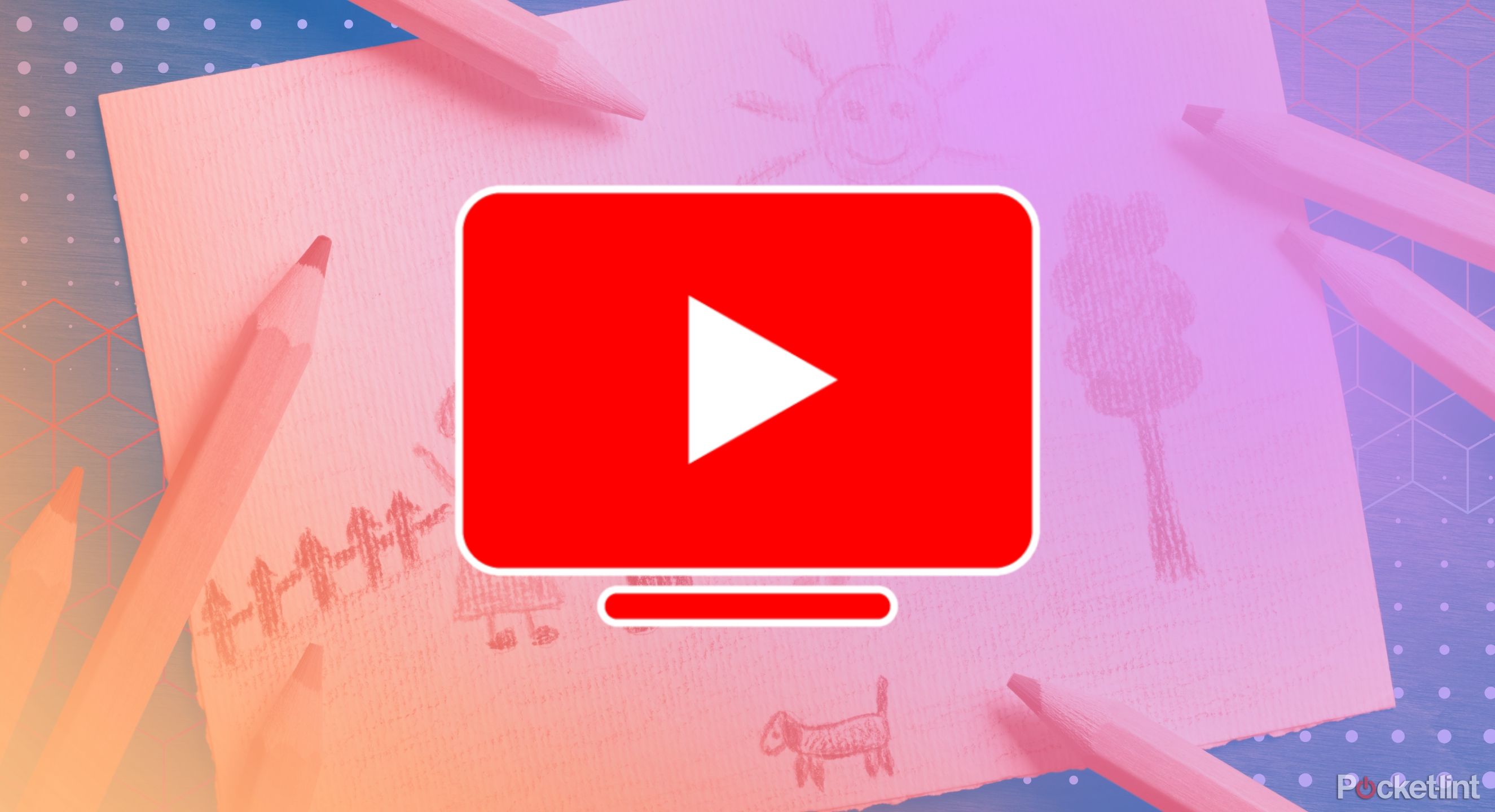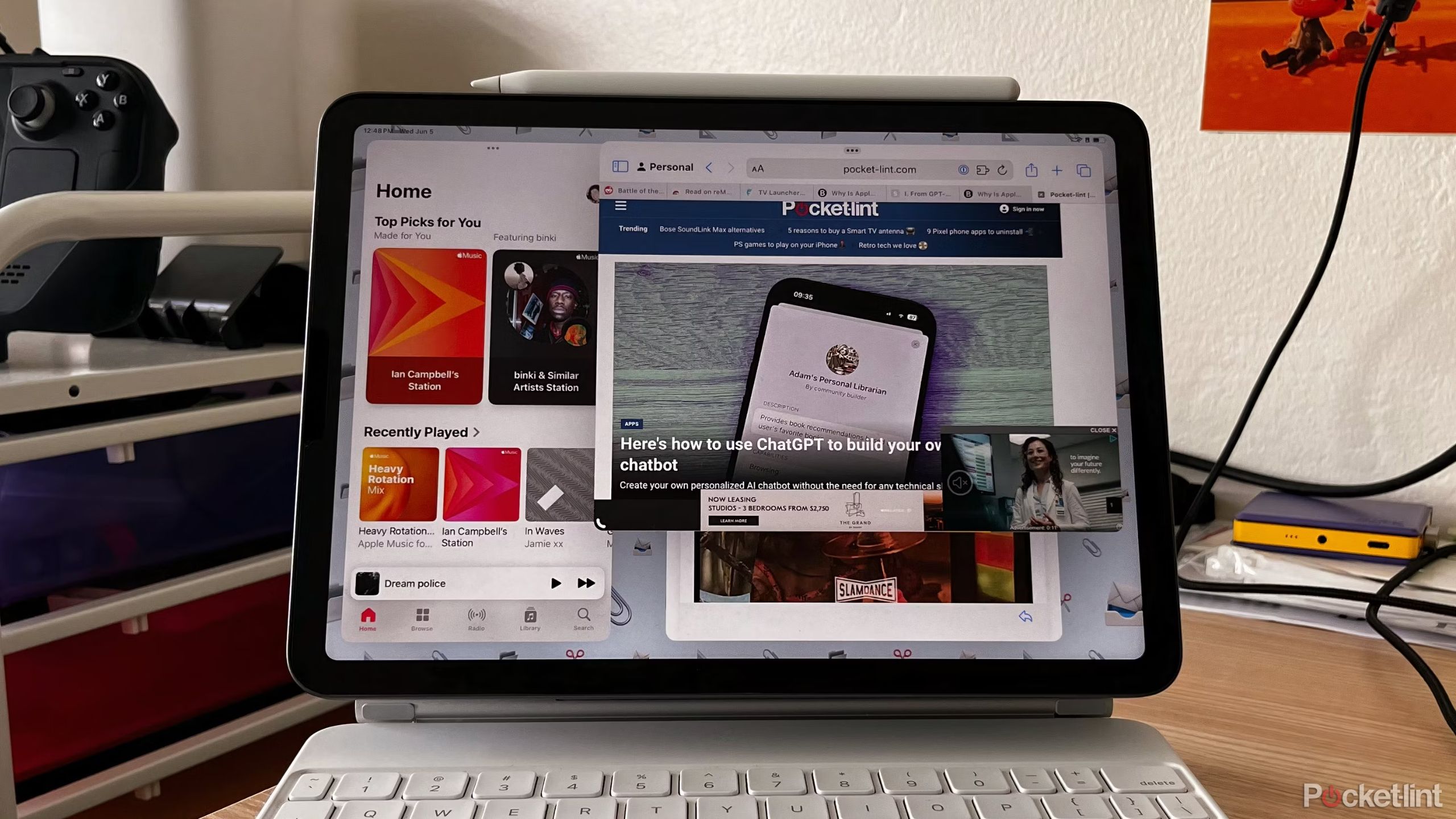Summary
- YouTube videos can make you laugh, cry, and consequently, keep you entertained and informed.
- The app offers numerous platforms, like normal YouTube and YouTube TV, for easy access to a wide variety of content.
- You can lock a YouTube video on your iPad screen easily to avoid interruptions and keep your place in the video.
Striking up the perfect YouTube video to send to your friends to punctuate a good time or a funny joke is as commonplace as sending a text nowadays. They can pass the time and even make you smarter — depending on what you’re watching, of course.
Whether you’re using regular YouTube, YouTube Premium, or watching TV and movies on YouTube TV, there’s so much content to consume on any of the platforms. One of the best parts about YouTube is how accessible all of it is — you can watch on a phone, computer, or tablet with ease, through its app or on its site. It’s available on Android and iOS app stores, so it’s a breeze to install it on your Google tablets or iPads.
But if you’re watching a video on your iPad, if you don’t want any distractions, you can lock the video onto your screen. There are a number of reasons why this is helpful and doing so simple. Here’s how to lock your iPad screen while watching a YouTube video.

iPad mini (seventh generation)
Apple’s 7th generation miniature-sized iPad, complete with an A17 Pro chip for full-fledged Apple Intelligence support.
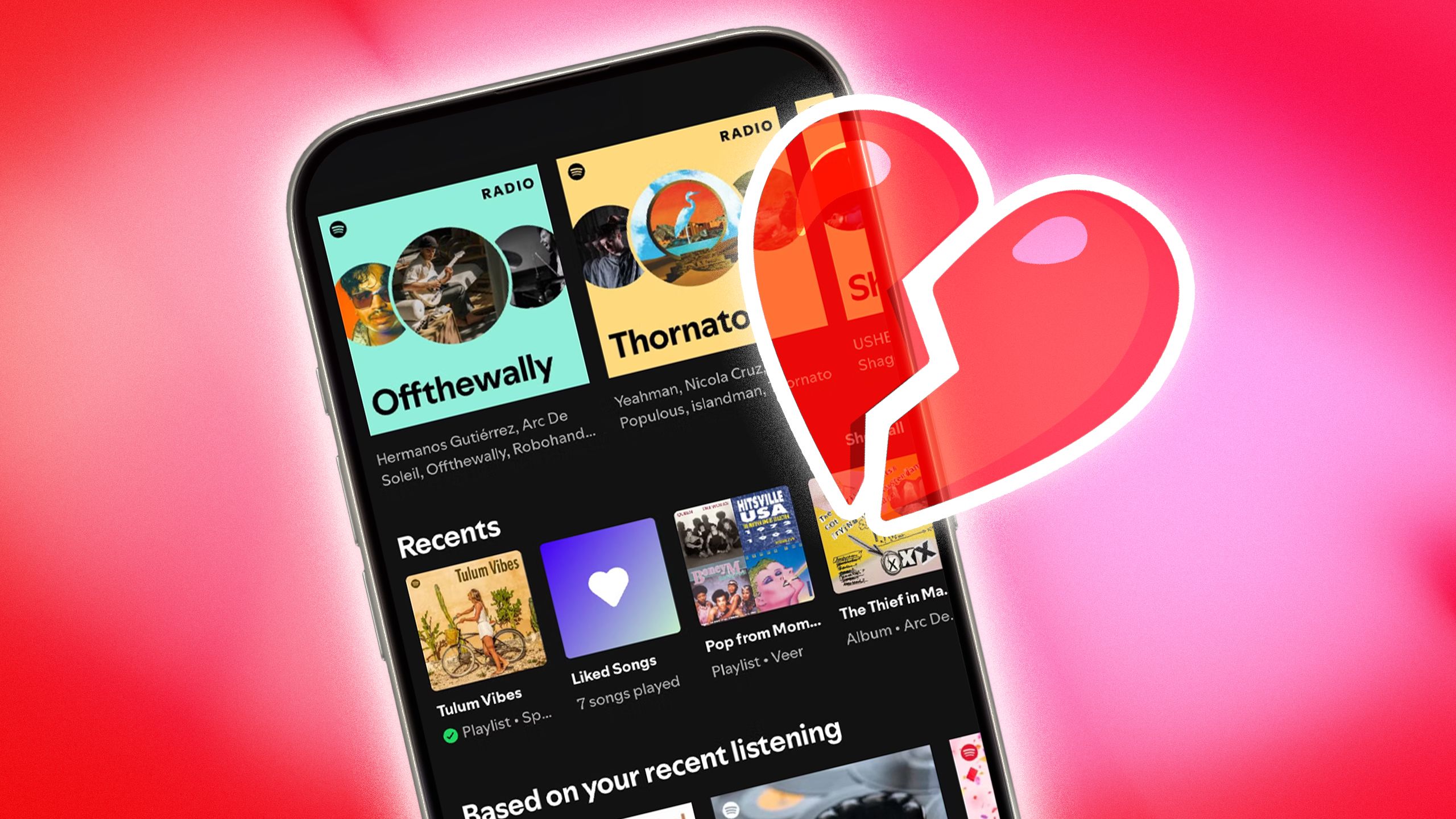
Related
5 reasons I broke up with Spotify, and the streamer that won me over instead
You don’t want to sleep on YouTube Premium Music, especially when it’s so much better than a certain black and green streamer.
Why would you lock a YouTube video on your iPad?
Don’t lose your place
There are plenty of acceptable times to want to watch a YouTube video. So, a reason you may want to lock a YouTube screen on your iPad is because you don’t want to lose your place in a particular video, in case you accidentally leave the app. Saving where you are by locking the video on your screen alleviates headaches of accidentally losing your spot.
Keeping a YouTube video on your iPad screen keeps your private info away from someone else’s curious eyes.
This is especially handy when you’re following a recipe video. Watching someone with a particular technique chop onions or stuff a turkey can make all the difference, and locking the video saves you from constantly rewinding to catch every step you missed while running to stir some soup on the stove.
Parents in particular can use this trick to keep kids on a specific video without them wandering into something else. If you’re sharing an iPad, it keeps the person you’re showing a video to from poking around in your apps. Plus, it’s a great way to keep your private info out of sight while someone else is using your device.
They are able to unlock it, but it does take some steps.

Related
5 features I’d like to see in an iPad mini Pro
Small size doesn’t have to mean compromised specs.
How to lock your iPad screen in the YouTube app
It’s a very simple process
If you want to keep a specific YouTube video on the screen of your iPad, you only need to do a few things. These all need to take place in the YouTube app, which you must download from the Apple App Store.
You don’t need to sign in to the YouTube app with an account to be able to lock the screen.
- Open the YouTube app.
- Search for a video in the search bar or select one of the suggested options on the home page.
- Once you click on a video and are on the video’s page, select the Settings button.
- In the Settings menu, there is a choice of Lock screen (with the symbol of a lock). Click it.
That’s all you need to do. The YouTube video will stay in place until it’s finished. If you want to unlock the screen, all you need to do is tap the screen while the video is playing and wait for the lock symbol to appear. You’ll then be able to hit Tap to unlock, and the screen will unlock.
You can use YouTube and your iPad normally after that.

Related
I used to think YouTube Premium wasn’t worth it. Here’s what changed my mind
The value might be there now for YouTube Premium.