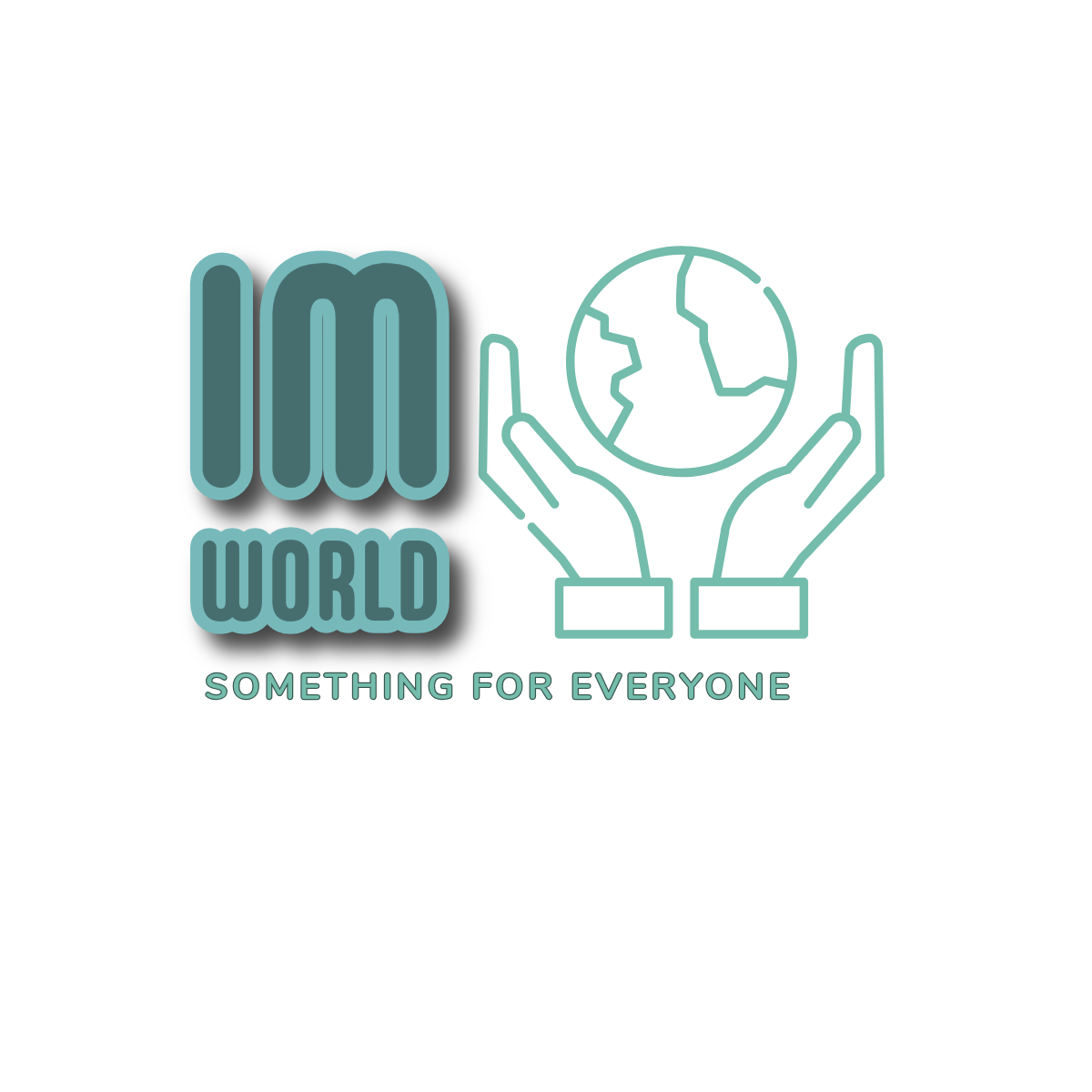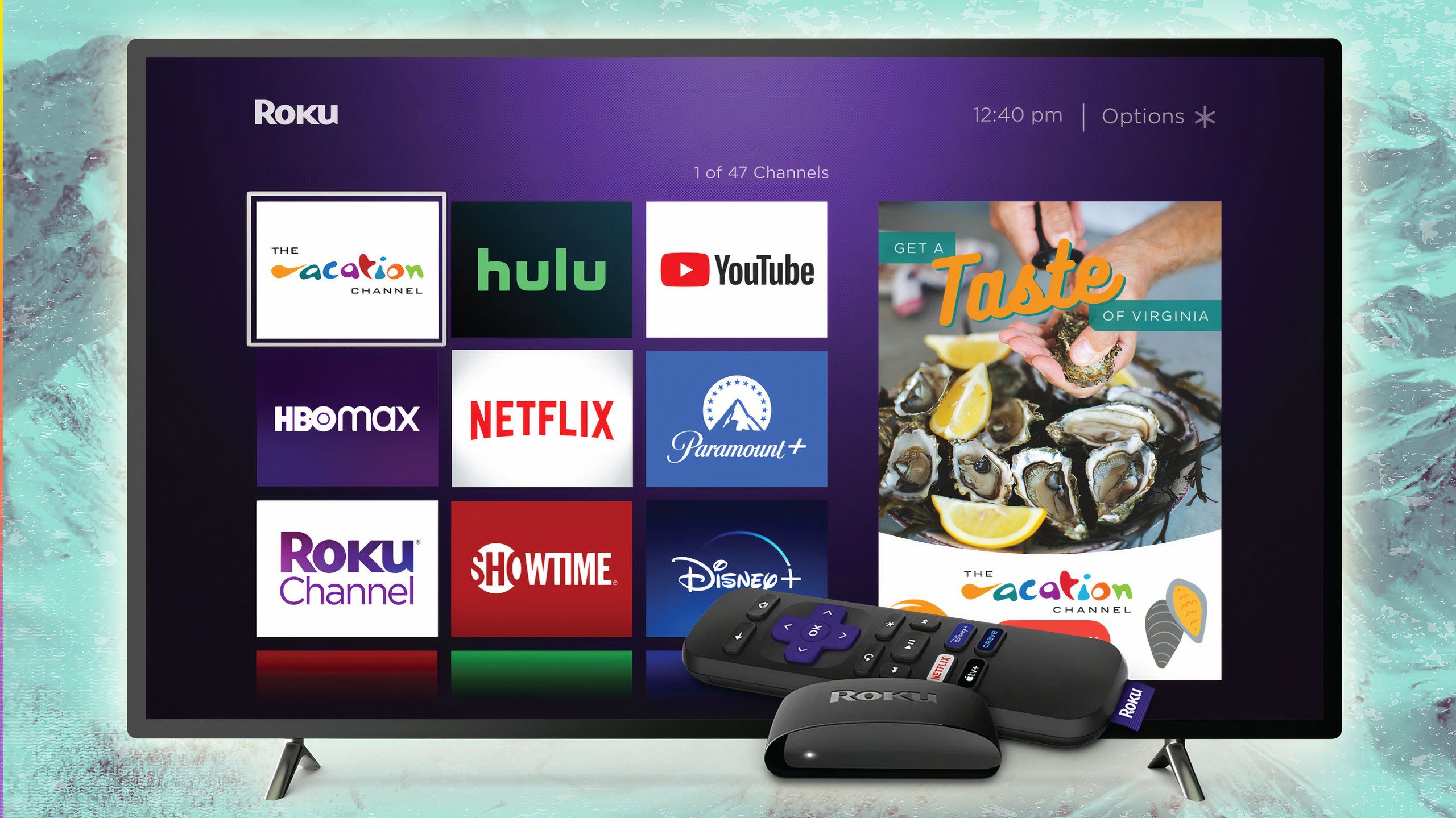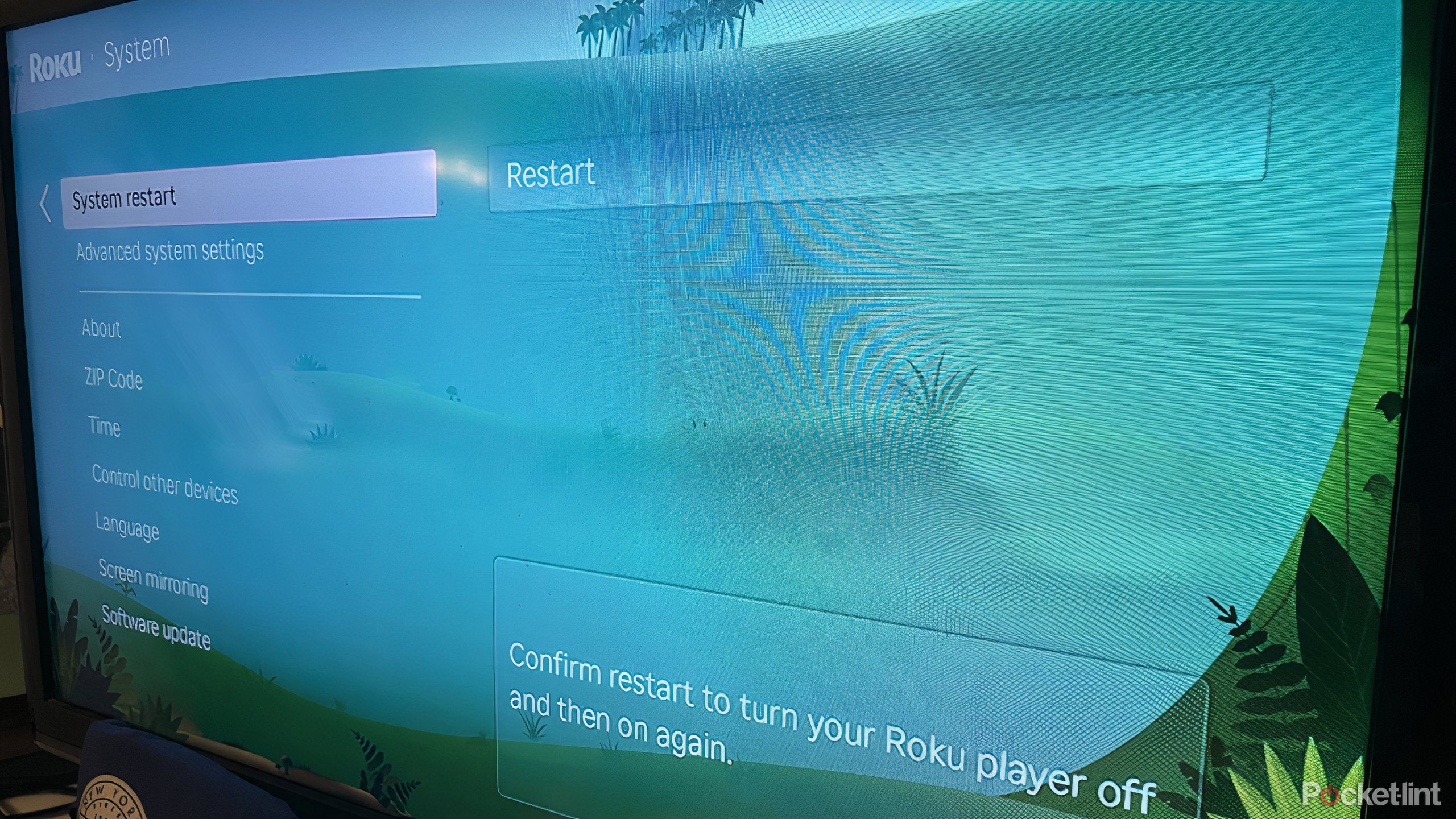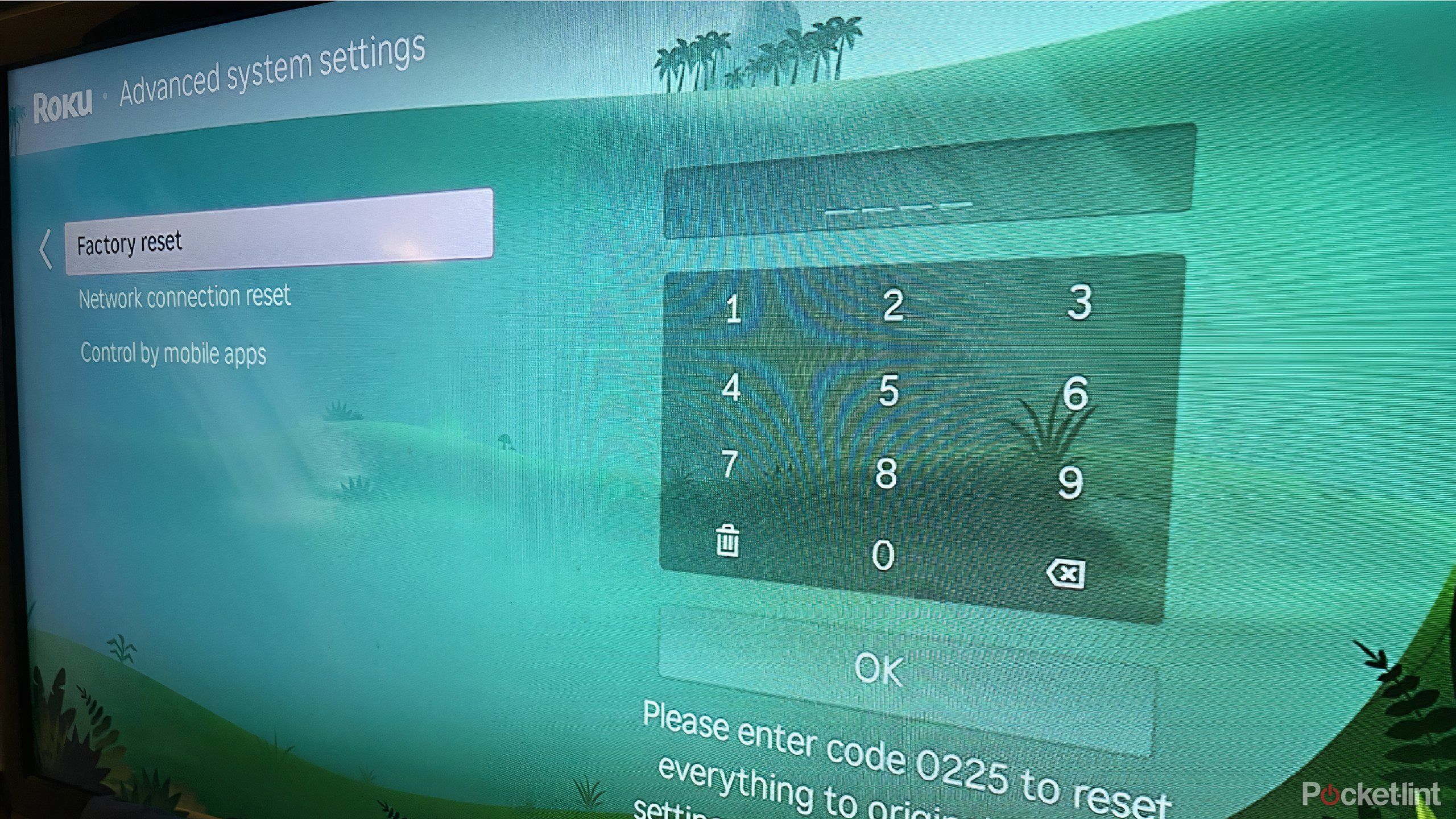Summary
- Unplugging your Roku can provide a quick reset, taking minimal time to avoid device malfunctions.
- System restart through settings or remote control can effectively resolve frozen Roku issues.
- As a last resort, factory resetting the Roku can potentially fix persistent malfunctions.
Roku is widely recognized as one of the more user-friendly streaming device platforms on the market. With its grid-like home screen and easy-to-access menu on the left-hand side, the layout is simple to understand, and the operating system settings are displayed for effortless interaction.
There are times that the Roku will malfunction though, just like any electronic. If your Roku has frozen a few times, either while watching a show on one of the apps or on the home screen, it can be incredibly frustrating as it glitches. But it isn’t the end of the world, as there are multiple ways you can try to unfreeze it. Here are some tricks to try to unfreeze your Roku.
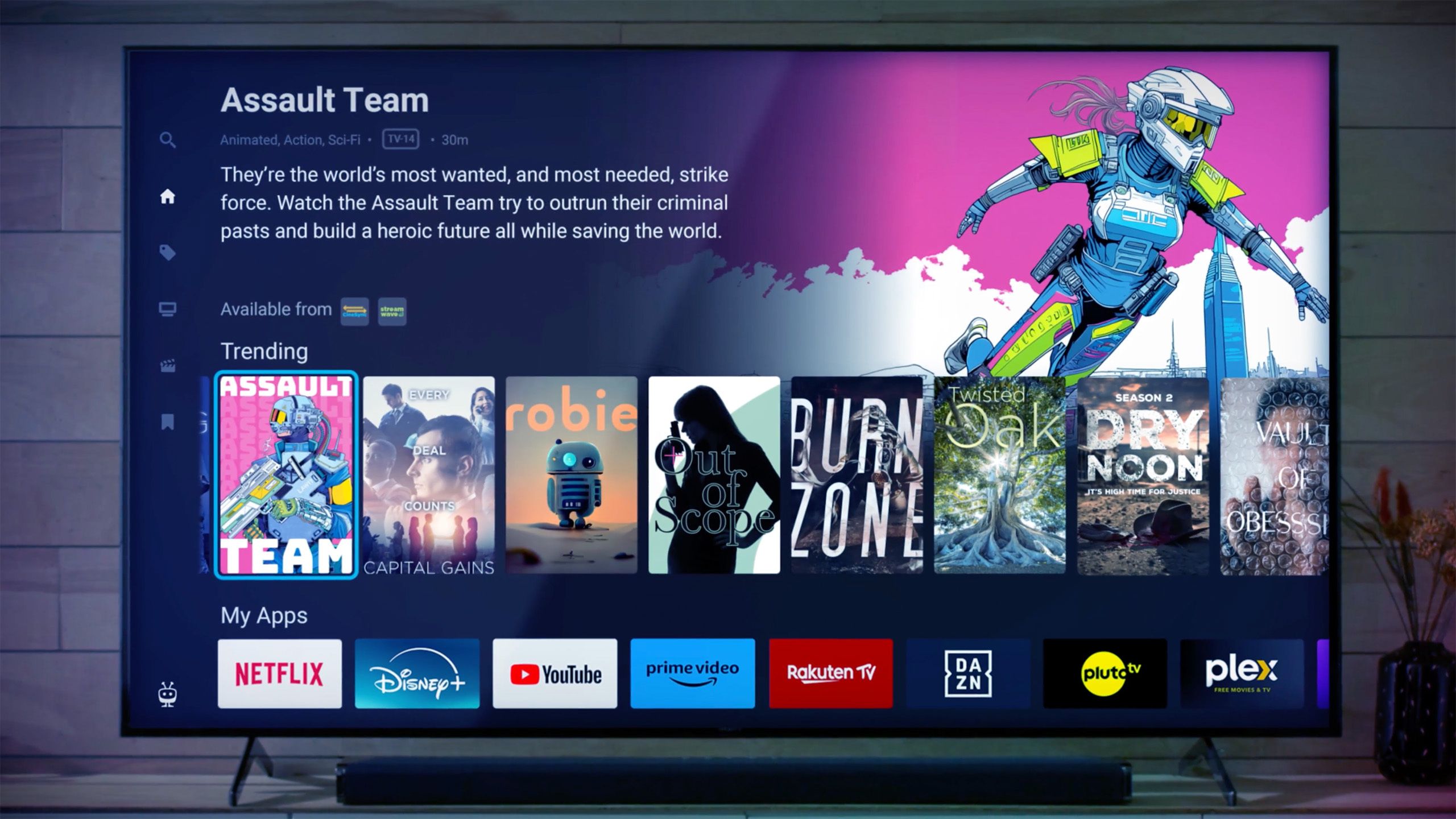
Related
TiVo is coming back from 2002 and it has Roku in its sights
Xperi has announced TiVO OS will soon be available on new Sharp TVs in the US

Roku TV
Roku is a popular streaming device that offers an interactive platform and interface. You can watch your favorite streaming services like Netflix, Hulu, Prime Video, Max, and others either through a Roku device or on a Roku TV.
Unplugging it can be a quick reset
It takes minimal time for this
Just like pretty much any tech device, you can unplug it to try and reset it. You should not only unplug it from the outlet but also take it out of the HDMI port in the TV. This stops the device from freezing in the short term. When you plug it back in, you’ll see the Roku logo pop up with some introductory music, the same as when you plugged it in the first time. This will temporarily reset the Roku device while getting rid of the frozen screen that you were on.
This won’t stop your device from freezing again in the future. This merely resets it at that exact moment.
Upon plugging it back in, the home screen should appear after a few moments, giving you the opportunity to use it again very shortly. This whole process should only take a few minutes. If it is not loading once you’ve plugged it back in, your device may have a larger issue.

Related
I don’t own a Roku – can I still stream The Roku Channel?
No Roku device? No problem — it’s still possible to access Roku Channel content.
Do a system restart
You can do this two different ways
There are multiple ways to do a system restart while you’re using the Roku. One way is when you still have the capability to move about the screens and one is when you can’t. You may have noticed your Roku freezing but coming back after a few minutes. This is the time to do the manual restart through the Settings menus.
- On the home screen, go to Settings in the left-hand menu.
- Scroll down to System and click on it.
- Scroll down to System restart and click on it.
- Click Restart.

Related
My Roku was leaking all kinds of personal information. Here’s how I fixed it
It’s your data — here’s how to protect it.
This will turn your Roku device off and on again. But if your Roku is frozen, you won’t be able to move about the menus with your Roku remote. You can reset it from the remote though.
- Pick up your remote and press the Home button five times.
- Press the Up arrow one time.
- Press the Rewind button two times.
- Press the Fast Forward button two times.
The screen will freeze momentarily and then the restart will begin and the screen will go black.
How to factory reset the Roku
When all else fails, try this
If you’re still having problems with the freezing, one last resort you can try is factory resetting the device. This will wipe it clean and set it back to its original settings from when you bought it. That means you will lose all the apps that you downloaded, all the data that you have stored on your Roku, and all of your settings. But it could also potentially fix the issue that you have with your device.
This will wipe it clean and set it back to its original settings when you bought it
You can factory reset it through the menu.
- Go to the Home screen.
- Scroll down to Settings in the left-hand menu and click on it.
- Scroll down to System and click on it.
- Scroll to Advanced system settings and click on it.
- Click into Factory reset.
- Type in the code provided by Roku under the keypad and click OK.
This will factory reset your Roku. If you can’t do this because your Roku is frozen, there is a Reset button on the device itself. It varies based on the version of Roku that you have. It is either a button or a pinhole that you need a pin to press in. If you hold it down for 20 seconds, it will factory reset the device.

Related
I found a Roku feature that’s saving my sanity, one ad at a time
You can save your audio (and ears) much easier than you can think on a Roku device.