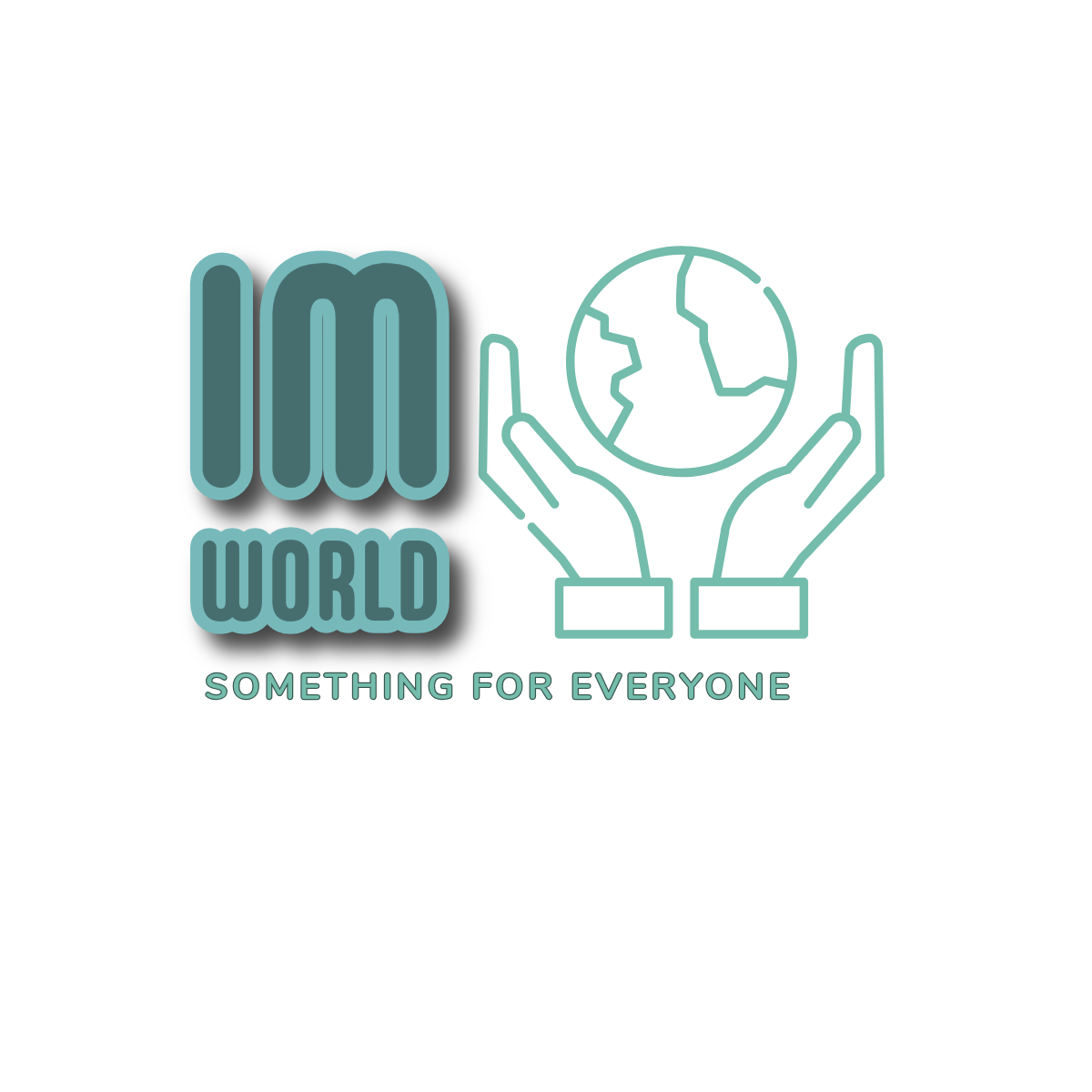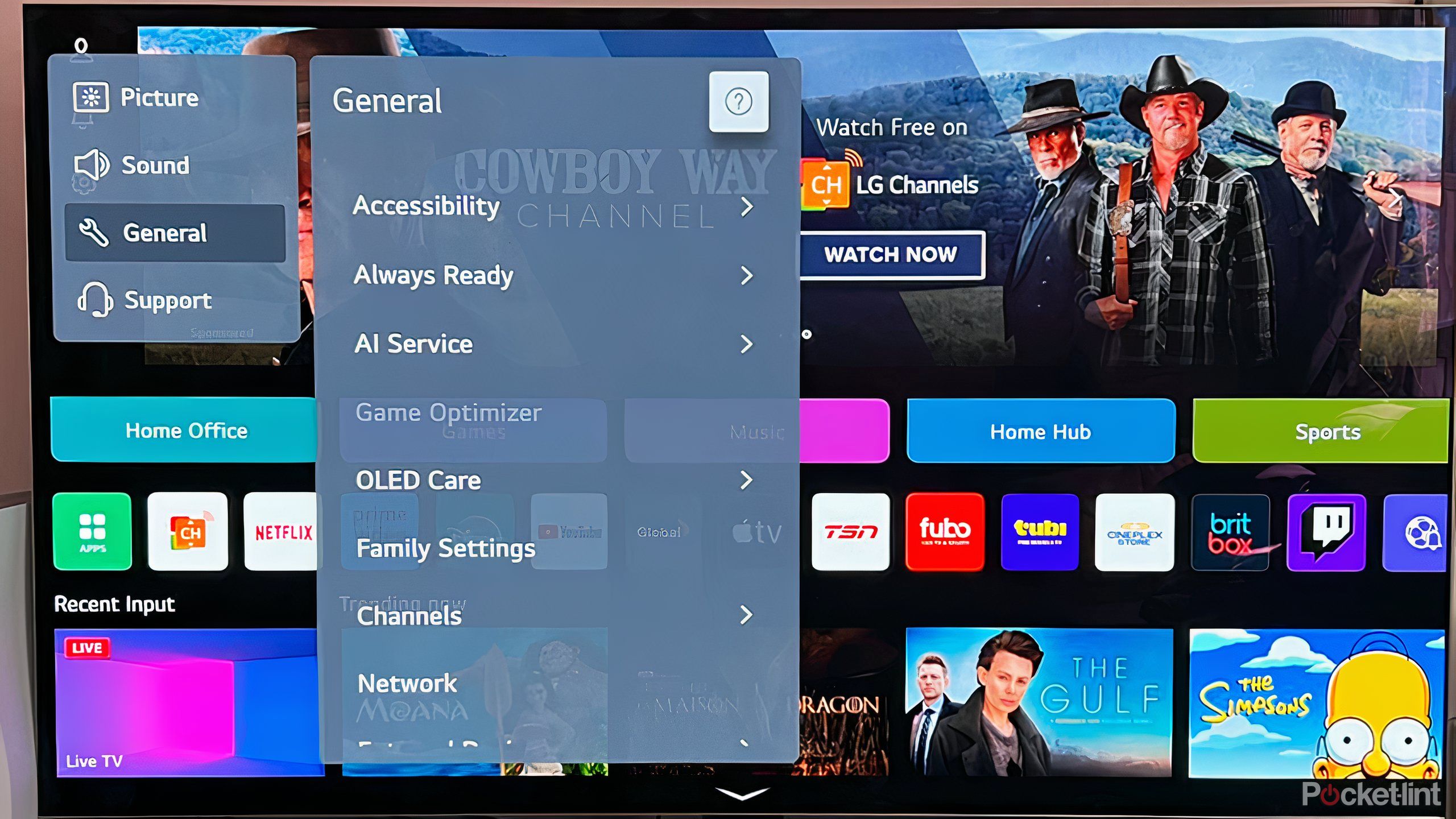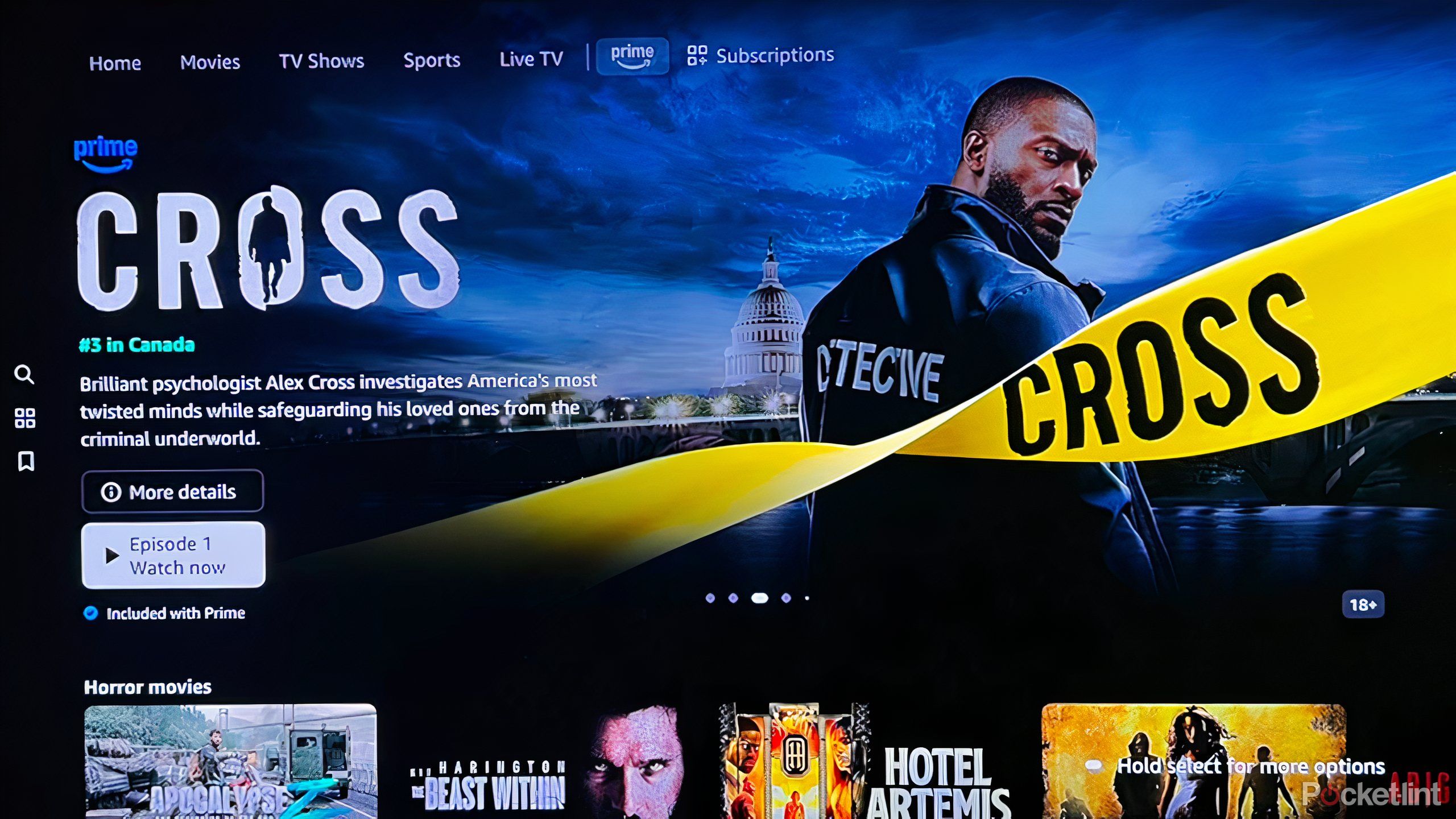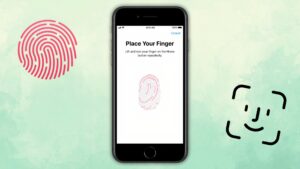Summary
- Found in smart TVs and apps, a cache is temporary storage that speeds up operations.
- If a cache is full or contains outdated data, it can cause performance issues.
- Be sure to clear your cache every free months to remove unnecessary information.
It can be easy to forget, amid all the scrolling and gaming binging, that your smart TV is essentially a computer. And sometimes it needs to be treated as such. That means that while you’re enjoying all the streaming and gaming that a great smart TV affords, you also need to do some periodic maintenance and keep an eye on performance.
That includes dealing with your TV’s cache. And any other cache that may exist within any of the many apps you use to enjoy the TV. As you use the TV, the cache starts to fill up, and if it gets too full, you might start to encounter some issues. Here’s what you should know about the cache on your TV and how to deal with it.

Related
New HDMI tech will support insane resolutions up to 16K
The upgraded technology means movies, shows, and games are about to get a lot better.
What exactly is a cache and what does it do?
It can be very helpful, with some assistance
A cache is small, temporary storage, often found within computers, phones, and smart TVs. When you perform any number of operations on such a device, data is then added to the cache as a copy of other operations so that, in the future, retrieval can be sped up. When you’re conducting the same operations over and again, your TV, in this case, can go to the cache so that everything happens just a bit more quickly.
While your smart TV has its own cache, many of the apps you use will likely employ one as well.
An app’s cache may include login information, viewing history, or content recommendations based on the app’s algorithm. Netflix, for example, may store thumbnails or previews within the cache as well. Your smart TV, meanwhile, may store such information such as updates, UI elements, network information, or suggested ad content.
All of this can be helpful to getting you where you want to go and giving you what you want (or in the case of suggested content, what you might want) as quickly as possible. However, as that temporary storage fills up, it can potentially lead to some issues, such as slower performance, login difficulties, increased buffering, or problems loading or navigating and app. When that happens, you need to clear the cache.
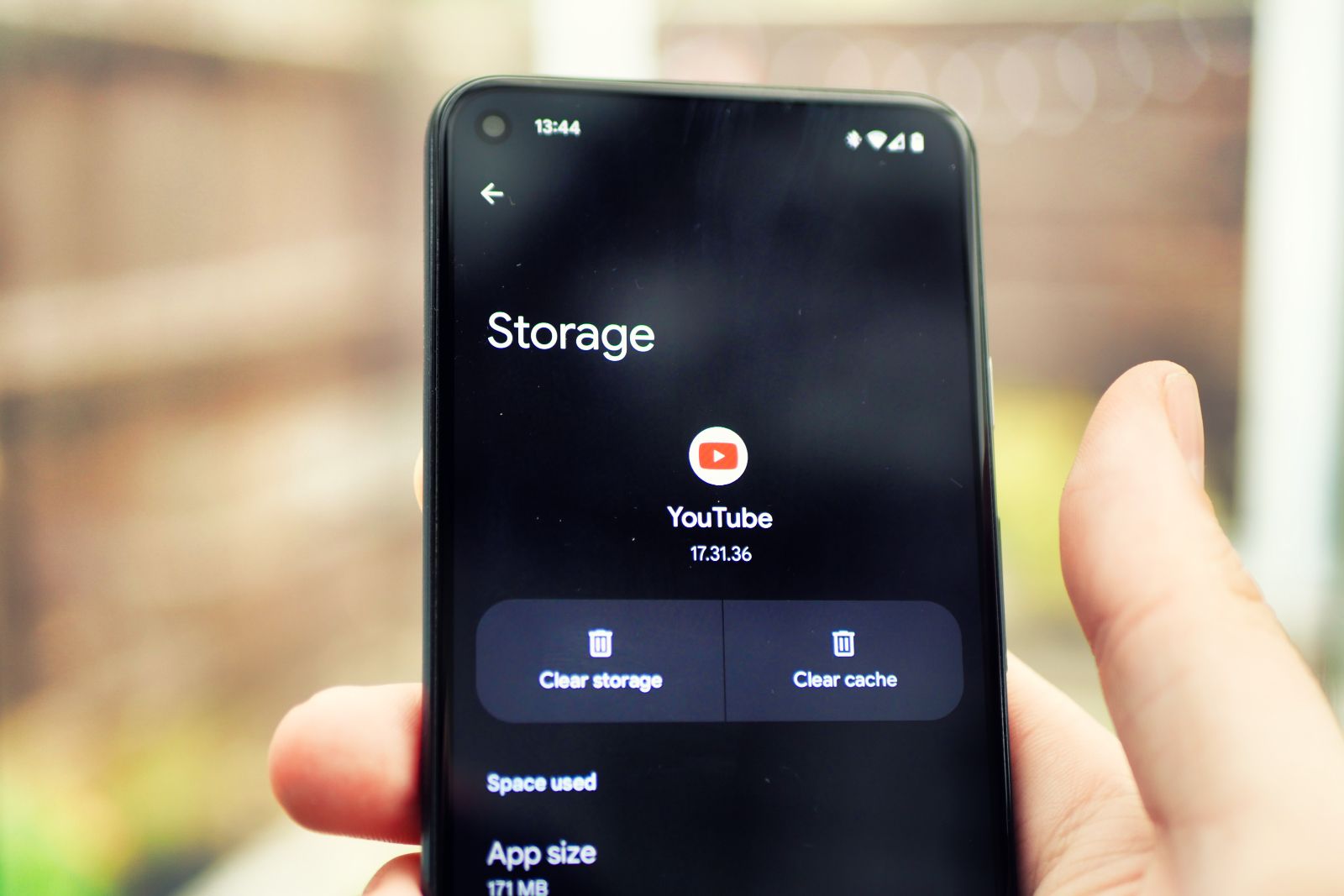
Related
How to clear your YouTube cache on mobile and desktop
If you find that things aren’t working quite right on the YouTube app or desktop site, a good place to start is clearing your cache.
How do you clear the cache?
Investigate your system’s settings
Clearing a cache on a smart TV is relatively easy, although it’s slightly different on each model. The ability to clear the cache will lie somewhere down within the TV or app’s settings. For example, on Samsung smart TVs, you’ll have to follow settings through to Support and Device Care to clear the cache. Every TV manufacturer will have a page online dedicated to guiding you through the process, but if you don’t want to look it up, it’ll just take some trial and error navigating a bunch of settings. You can also search for it, either manually or by voice if you have that feature, to get to the setting more quickly.
Many devices will clear its cache, or parts of it, automatically over a certain period of time. However, if performance issues continue to plague your TV, you may need to clear it manually.
Keep in mind that when you clear the cache on your TV, it won’t clear the cache on any of the apps you frequently use. It’s similar to a computer; you can clear the cache on the device, but that doesn’t mean it’s looking at your web browser. Each app will allow you to clear the settings, but it will be a slightly different process depending on the app and depending on the device you’re doing it on.
Clearing a cache only removes the temporary information stored within, and will not delete any apps or downloaded content.

Related
ChatGPT might be baked into your next TV
Samsung and OpenAI are reportedly working on a collaboration to create an AI TV.
How often should you clear the cache?
Periodic maintenance keeps your TV healthy
There isn’t really a specific length of time that should go by and trigger you to clear the cache on your TV, it’s recommended that with frequent use, you should clear it every three or four months. Because the cache might include outdated or corrupted data, or simply information that you don’t use anymore (you might have an app you used but have since unsubscribed), it’s helpful to check up on it once in a while.
Sometimes clearing a cache isn’t enough to fix issues. If you still encounter problems, try clearing data, which will remove login information and reset the app.
For most part, you’ll want to clear the cache when you start to notice performance issues. Basically, when operations start to seem slower than they normally do, one of the first troubleshooting acts will be to clear the cache. This goes for both your TV’s operating system and any apps you frequently use. If you’re big on using one app in particular and put in a bunch of hours, you may want to check the cache every month or two to keep things running smoothly.
It’s also recommended to clear the cache anytime you update your system, so that any new software or hardware fixes don’t interact with outdated data.
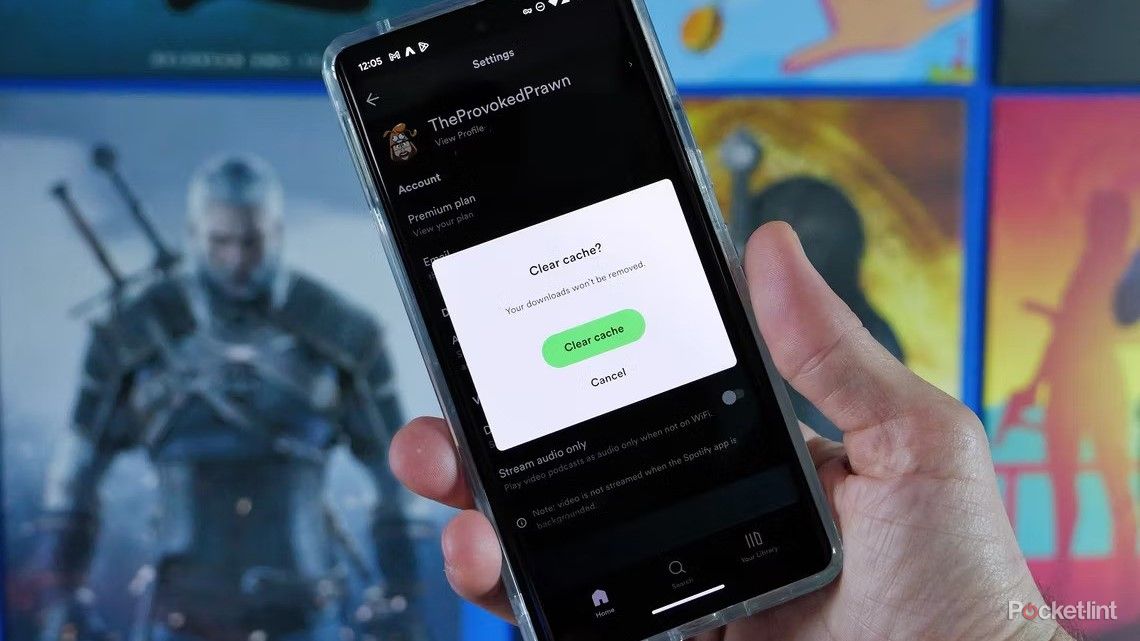
Related
How and why you should clear the cache on your Android phone
Spring cleaning extends to your smartphone. If you’re having problems, then clearing the cache might be the fix to try — with these quick steps.